Viewer
9 min
Create new Views
Typically, with a bit of XSL experience, it is fairly straightforward. A simple view can take less than a day, a more complex one a couple of days and a very complex one a week or so. A large number of Essential clients do this themselves, some clients engage us to build some “prettier” views. The choice is yours. There is a tutorial on building a simple report :- . Once you understand the pattern and the meta-model it is quick and easy to create views or edit the ones we provide.
Can I change the views that appear in the Menu?
Menus are the boxes that pop-up when you hover over a link in viewer and are managed under EA Support/Essential Viewer/Menu Management. You can add, extend menus and items on menus.
The Report Menus are in the Report_Menu class, e.g. ‘Application Provider Generic Menu’. These comprise Report_Menu_Groups, which are collections of reports within the menu, for example you may have application related and technology related views grouped in the menu.
The Report_Menu_Group is composed of Report_Menu_Items, added via the menu item slot.
Report_Menu_Items each relate to a specific report. You can enable disable the report via the enabled checkbox. If enabled is checked then the report will appear in a menu. If you set the Menu Item Category slot then that will set the icon that appears next to the report in a menu.
Note: If you are developing a view, to make a pop-up appear, ensure you have named the relevant class in the linkClasses variable at the top of the view code.
I’m missing views where do I find them?
Firstly make sure you have applied all the latest updates, check your Meta Model version under About Essential > Meta Model Version in the class browser. If you still can’t see the view after applying the updates and publishing then, check the report is in the repository under EA Support > Essential Viewer > Reports and ensure it is switched on by checking if the Enabled? tickbox is enabled. If not, tick the checkbox and publish to a viewer. To disable a report, uncheck the Enabled? tickbox.
If the report isn’t there then if you are a Cloud user, contact us. For Docker/Open Source, confirm that the report was in the last major release (whilst we release new views to Cloud users monthly, we roll those into the major releases for Docker and Open Source users, so any view in a point release may be in the next major release). If the view should be there then contact us. If there is a monthly view in the next major release but really need then drop us a note, but there may be several steps for you to install it but we’ll see if we can help (depending on having resources to help and the complexity of the set-up)
Add branding to my Viewer?
Check How to add Branding to Viewer for our guide. For our full list of videos on configuring your Viewer, visit Viewer and Portal Set-up
How can I change the Portal Label and the Intro Text of the Viewer
Navigate to the Portal Class under EA Support in the repository. Select the Essential Viewer Master Portal. Change the text in Portal Label and Port intro Text slot and publish to the Viewer.
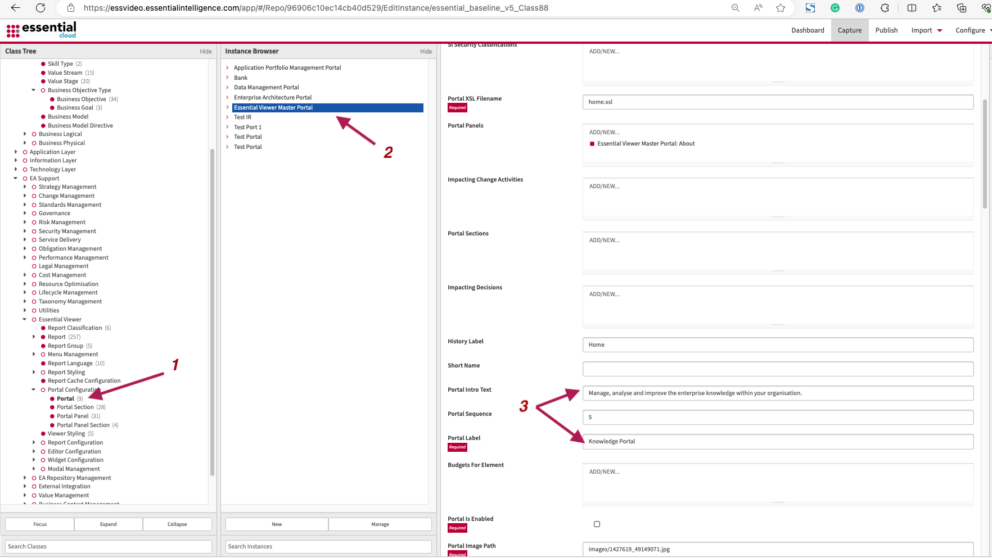
Changing the Viewer Label and Intro Text
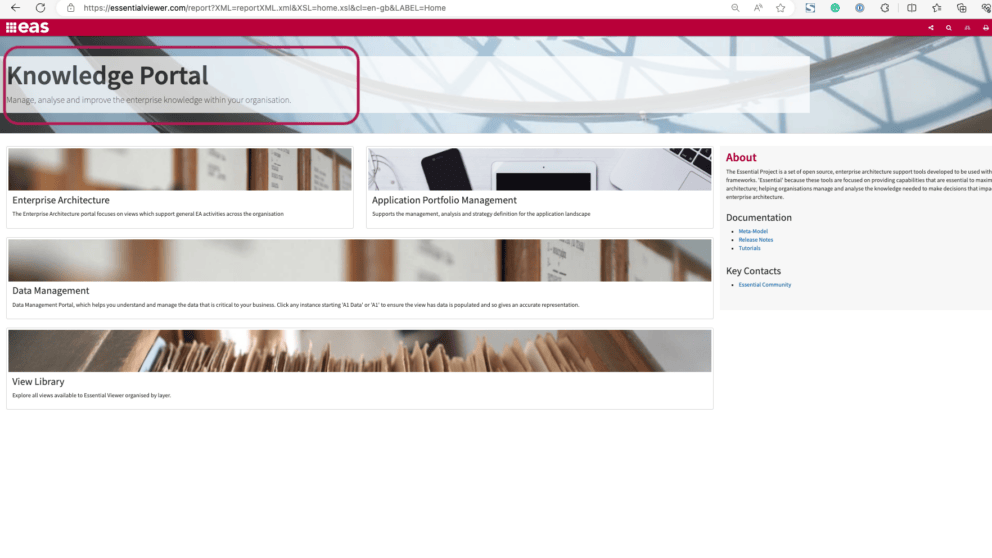
Viewer Label and Intro Text
How do I get Views working?
You will find How to Populate Essential Views tutorials and documentation for setting Views up to display data for analysis
Can I switch off the View Library?
Yes, the View Library is held as a report and can be disabled. In capture navigate to EA Support/EssentialViewer/Reports, search for view library and untick the enable box, once you have published it will no longer show.
Which Views have the Scoping and Roadmap Enablement Frameworks?
The Scoping and Roadmap Enablement Frameworks have been added to all the Catalogues and many of the key views, and are now availble on over 30 views, including:
- Business Capability Dashboard
- Application Capability Map
- Application Reference Model
- Application Cost Dashboard
- Application Cost Analysis
- Application Connections
- Application Dashboard
- Application Landscape
- Application to Process RPO/RTO
- Application Disposition Model
Note: Roadmap Enablement is disabled in some views, however, the filter framework is enabled
More details about the Frameworks can be found here Roadmap Enablement and Scoping Frameworks
Can I export Views to PowerPoint?
Yes, a number of views can be exported to, see details here Export to Powerpoint
Updated 14 February 2024
