Data Catalogues and Models
4 min
We have a number of data catalogues and models which allows you to visualise the following:-
- a list of logical Data Objects in scope for the enterprise, organised alphabetically by name.
- a list of conceptual Data Subjects in scope for the enterprise, organised by category (e.g. master, reference, transactional).
- a list of conceptual DataObjects, organised alphabetically by Data Subject.
- an overview of the relationships of a given logical Data Object.
- Graphically represents the exchange of a given Data Object between applications.
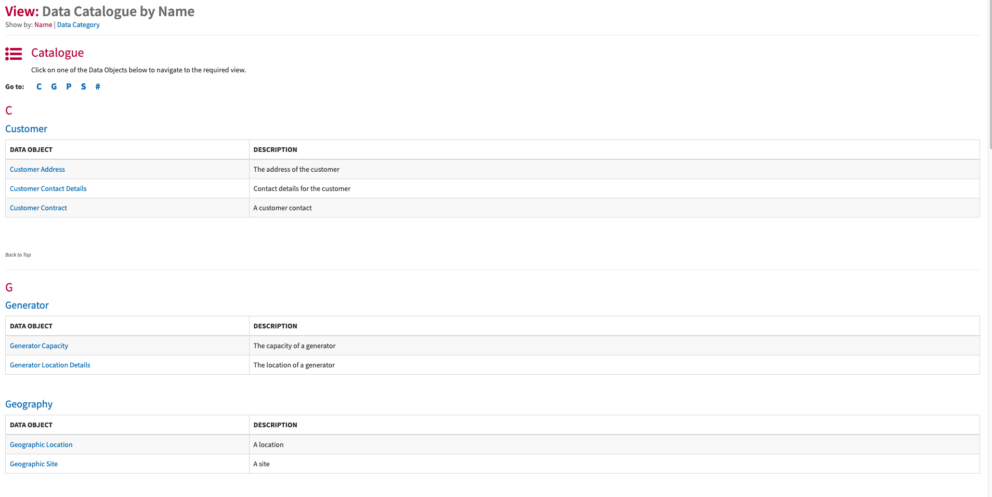
Data Catalogue by Name
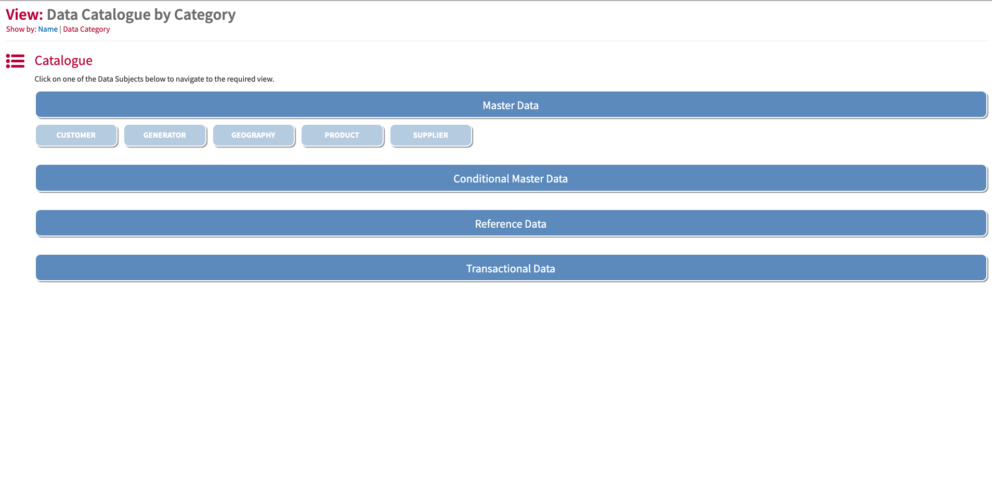
Data Catalogue by Category
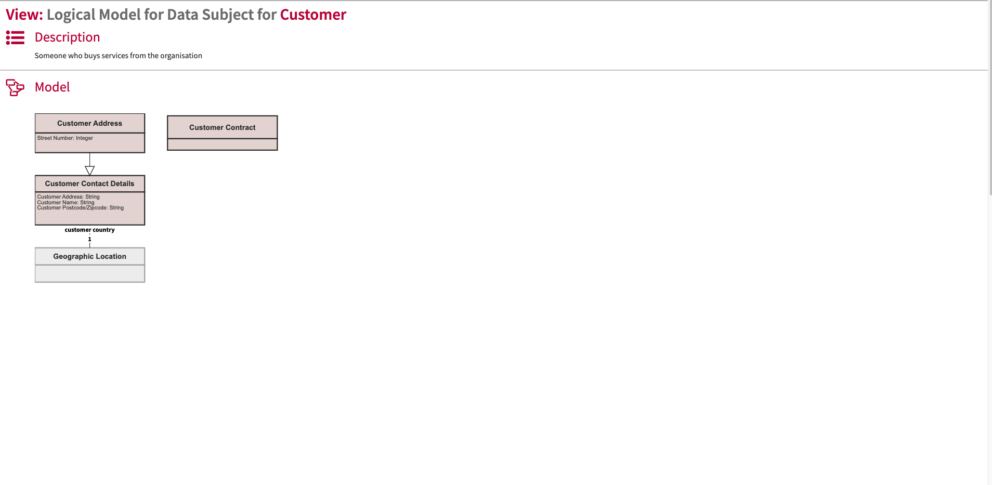
Data Subject Model
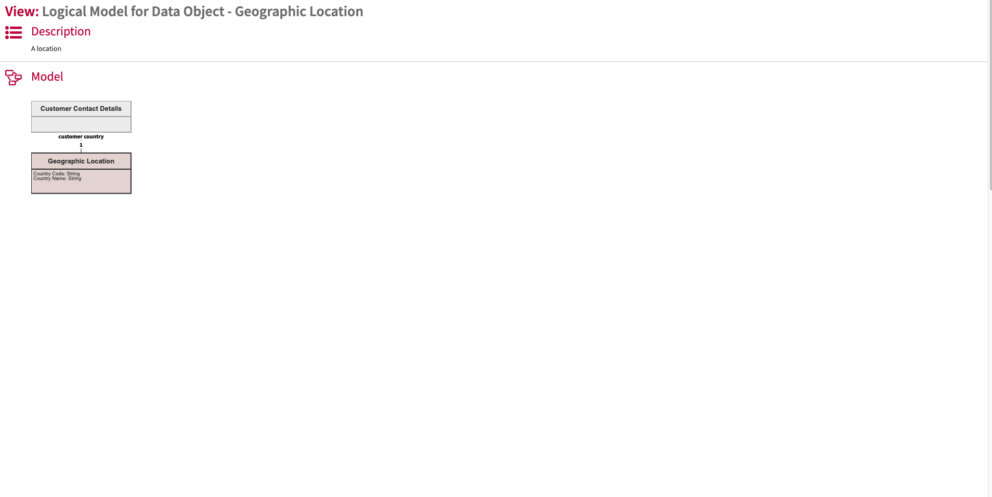
Data Object Model
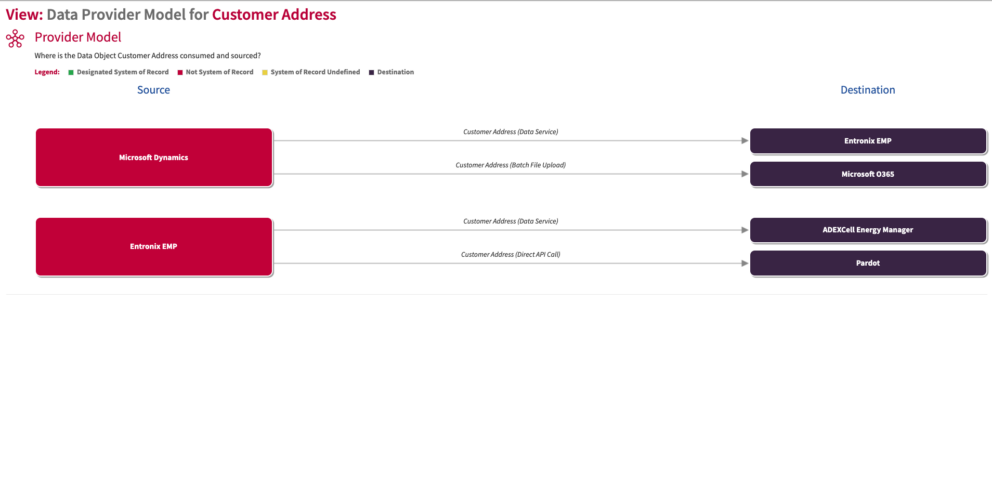
Data Object Model
For more information on the Data Provider Model, visit this page Data Object Provider Model
Usage
Use the views to understand and communicate with your organisation on your data architecture.
Data Capture
In the cloud/Docker, navigate to the Data Subject class and select/create a Data Subject. If creating, add the metadata of the data subject e.g name, description, data category , data subject owner.
For both adding data objects or creating data subjects to link it to data objects, add/create data objects in the Realised By Data Objects slot. In the Data Object class, add/create its attributes in the Data Attributes slot. In the slot Data Type, define whether it has a relationship to another data object or its primitive type. In the Data Attribute Label slot, give it a short name. In order for the data object to inherit attributes of another data object, add the generalisation of the data object in the Data Object Generalisations slot.
>
NB you can link multiple data objects to a given data subject. You can also add multiple data object attributes to a data object. You can add cardinality to Data Object Attributes in the
Data Attribute Cardinality
slot.
View Set-Up
If the report is not enabled then go to EA Support > Essential Viewer > Report and find Core: Data and tick Enabled to ensure you that the view is displayed in the Essential Viewer.
Updated 22 January 2024
