Dynamic Query Tool
7 min
NOTE:
Your repository will need to be on release 6.16 and above. See System Update (Application and History) for further information on how to apply system updates.
The Dynamic Query Tool (Beta) allows you to query live data held in the Essential repository, for example, “Get me all Applications with a Codebase Status of Packaged and used by Accounting”.
Accessing the Query Tool
To access the query builder, click the table icon in the top toolbar.
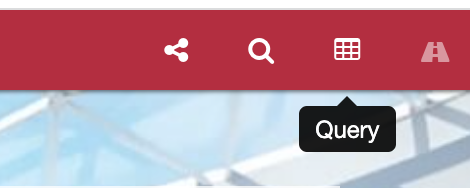
Query builder
Selecting the Class
The first drop down box is the Class of the instances that you would like to be returned by the query. You can Run Query at this point and retrieve a list of all instances of the selected class.
Customising the Results
The Select Result Fields button lets you choose the fields that you want to output once the query is complete. These will appear in the results table under the Query section after you run the query.
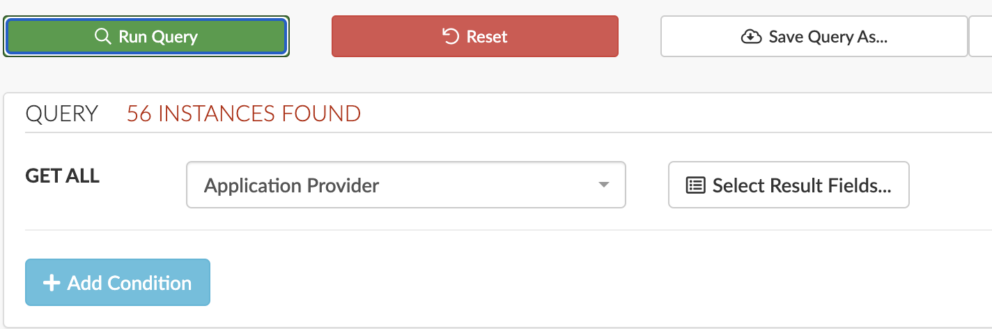
Focus class
Adding Conditions
After selecting the Class, you can add query conditions. The conditions can be based on:
• Direct Slots on the focus Class
• Stakeholder roles that are relevant to the focus Class
• Predefined relationship paths starting from the focus Class, for example, the “Supporting Technology Products” for applications is the equivalent of Application Provider -> Application Deployment -> Technology Build -> Technology Build Architecture -> Technology Product Usage -> Technology Product.

Adding conditions
Conditions can be set with logical operators such as ‘IS’ or ‘IS NOT’, various comparator options such as ‘Equal To’, ‘Containing’, etc and finally a target Value. The example above shows, ‘Codebase Status’ ‘IS’ ‘Equal To’ ‘Packaged’ which will return all applications with codebase set to packaged.
‘IS NOT’ in the above query would return all applications not set to packaged.
The ‘Navigate’ button allows you to define conditions against deep relationships by navigating the Essential Meta model. In the example below, we are trying to identify Applications supporting the Asset Management Application Capability. The query is using the “provides application services” slot on Application to get relevant Application Services the application provides, and then from there the Application Capabilities those services support. We are navigating the relationships to get to the target class we want to query applications against.
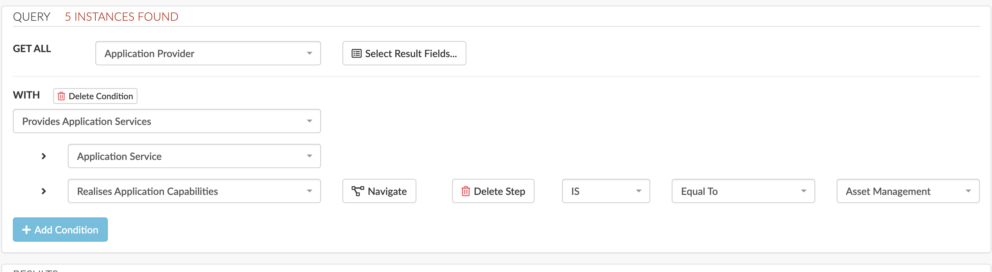
Deep queries
You can apply multiple conditions by clicking the add condition button. In the example below, we have added Accounting to the query. Note the number of instances that would be returned by the query is shown at the top of the query box.
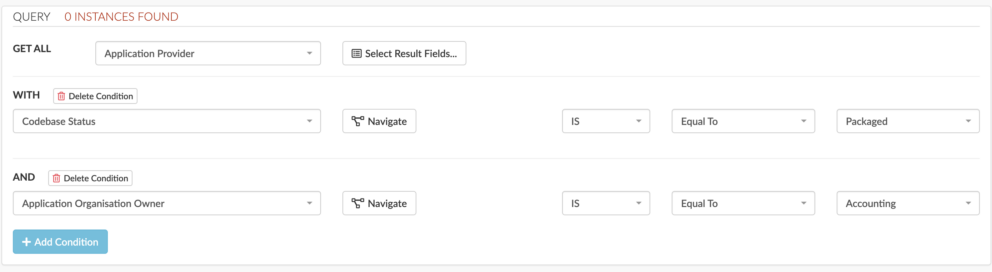
Multiple conditions
Viewing the Results
When you have finished building your query, click the green “Run Query” button at the top of the page

Run query
The results will appear at the bottom of the page in the “Results” table, containing the columns for the items you selected using the ‘Select Results Fields’ modal.
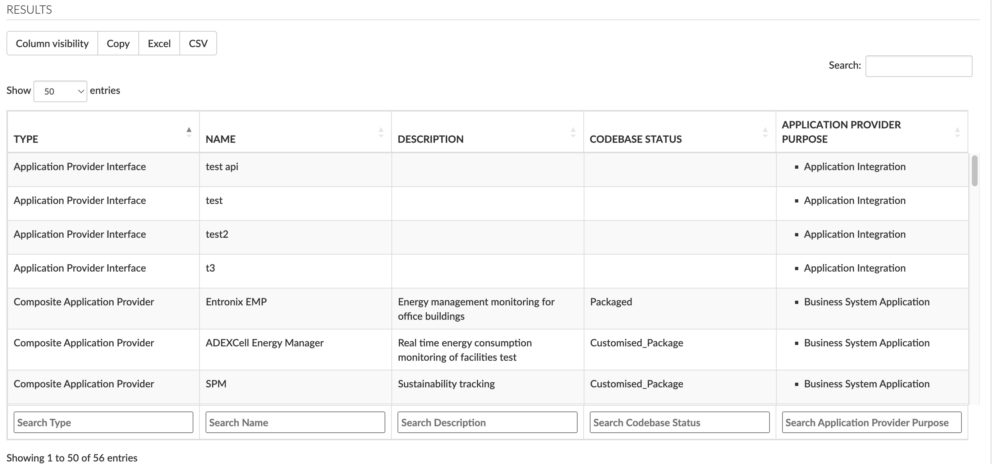
Query results
Saving and Loading Queries
At the top of the page, you will find buttons that allow you to save queries and open previously saved queries from a shared Query Library.
The “Show/Hide Query URL” button, allows the user to view and copy the full API request that is being made for the currently defined query to re-use in integrations, view development etc. The full documentation for the Essential Utility v3 API used by the Dynamic Query Tool can be found here

Save, load, send queries
Updated 7 March 2024
