Publish a Repository
4 min
Any changes made in the repository, to add or update instances, are not shown in the viewer until you have published.
Publish in Essential Cloud & Essential Docker
The Repository you are about to Publish is shown in the bottom left corner of the screen, make sure you are in the correct repository.
TIP: We recommend pairing Production with Viewer 1, Pre-production with Viewer 2 and Sandbox with Viewer 3, but this is not enforced.
Select the Viewer you want to publish to, click publish and then click on the link for that viewer once you see the ‘Success!’ message.
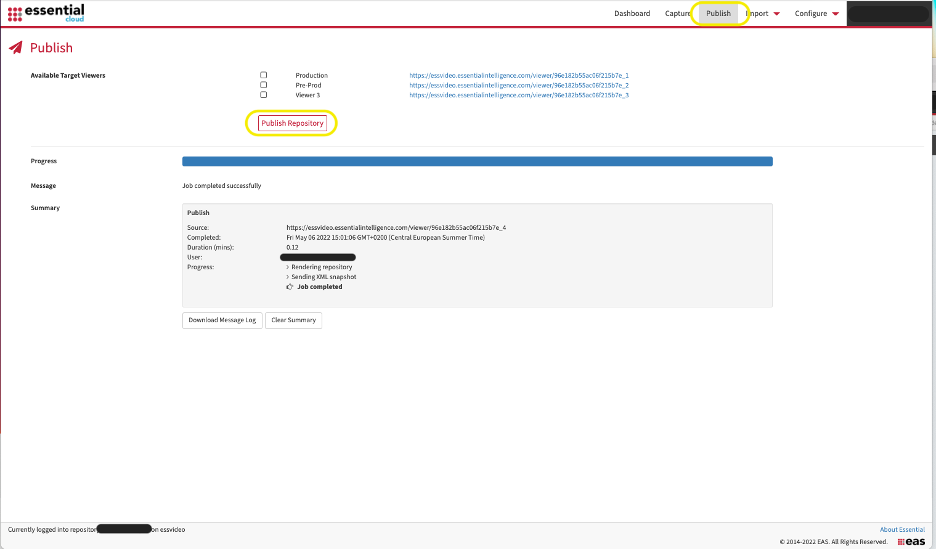
Publish in Essential Open Source
- From the Essential Architecture Reporting tab complete the following fields:-
- Report Service URL – Specify the URL where the Essential Viewer reporting environment is running. You can use:
- The default URL (which tries to contact Essential Viewer on your local workstation)
- A previously used URL chosen from the drop-down menu. Whenever you successfully publish to a new Essential Viewer environment, its URL is added to this history list
- A new URL that you type into the URL field
- User / Password – If the selected reporting environment has been secured, enter your username and password
- Publish Repository – Push the ‘Publish Repository’ button to take a snapshot of the current repository and send it to the selected reporting environment.
- Report Service URL – Specify the URL where the Essential Viewer reporting environment is running. You can use:
- The architecture model can be published to multiple reporting environments, e.g. a “play-pen” instance of Essential Viewer where ad-hoc publishing is appropriate and a “public” instance of Essential Viewer with tighter policies on publishing as this is the public face of the architecture.
- You can create as many instances of Essential Viewer as you require – simply deploy them as separate web applications in the application server or deploy them to an alternative physical server. Use the Reporting Service URL in the Essential Architecture Reporting Tab to control which Essential Viewer instance you are publishing to.
View Your Model
Once you have published you can see the results by Viewing Your Architecture Model. You can easily manage the views that are displayed and create your own portals
Updated 22 January 2024
