Application Strategy Editor (Cloud/Docker only)
6 min
The Application Strategy Editor allows you to set your strategic plans for your applications in your Enterprise Architecture.
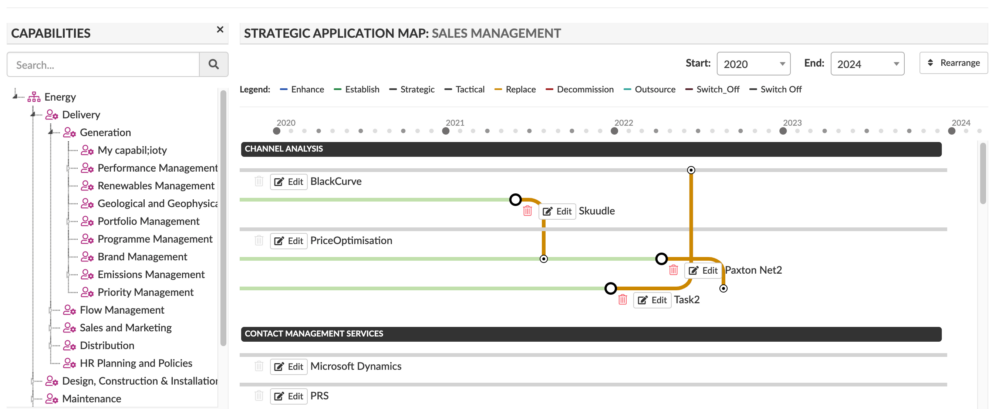
What
The application strategy editor allows you to capture application evolution over time. You can set the actions for an application, which creates a strategic plan in Essential.
Usage
You can use the model to show your application strategy, showing the evolution of applications over time in your enterprise architecture. If you use Essential’s roadmap enablement, then you will see where applications are being created, changed, retired, etc.
Note that the strategy is against the application service, this allows you to continue to use an application in the organisation for one purpose but not another, e.g. Workday can provide HR functionality and Finance functionality, you may decide to stop using the finance functionality and retain the HR, and you may also decide to use only some of the HR functionality not all. Our meta model, and this editor, allows you to model at that level of granularity.
Data Required
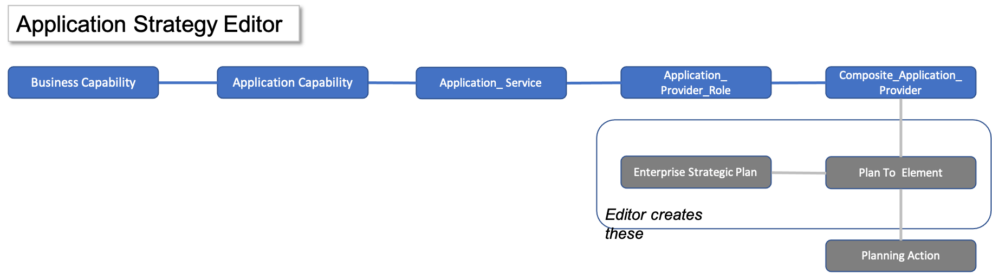
You need applications for this mapped to application services. Note this view currently takes the Business Capability to Application Capability to Application Services to Application slot, it will be extended to map to services mapped to application services.
If you don’t have anything defined then use Launchpad, which lets you map from Business Capabilities to Application Capabilities down to applications via services. (worksheets to complete: Business Capabilities, Application Capabilities, Application Services, App Service 2 App Capabilities, App Service 2 Apps, Applications)
You will need to define your Planning Action colours. See Setting Colours for Elements at Viewer and Portal Set-up on how to do this
View Set-up
If the report is not enabled then go to EA Support > Essential Viewer > Report > Editor and find Core: Application Strategy Editor and tick Report is Enabled
If a Planning has a secondary action, e.g. ‘I replace application A with an enhancement to application B’, you need to define what the supporting actions are.
- Under EA Support > Utilities > Enumerations > Planning Actions, select the action that has a supporting action
- Select Planning Action Supporting Actions slot
- Select the supporting actions, e.g. Replace may be supported by Enhance (extend another app) and by Establish (use a new app)
You can delete our Planning Actions and create your own, however, for the editor to work, you need to set the actions up. To do this you classify the action using the taxonomy Planning Action Change Types. We have created 5 planning actions, Creation Change, Enhancement Change, Reduction Change, Removal Change and No Change – DO NOT EDIT THESE. In the Planning Action Classified As slot, assign one of these to each of your actions, e.g. a Retire Planning Action would be classified as a Removal Change.
If your application lifecycles do not have colour then make sure you have set colours for the lifecycles. Go to EA Support > Utilities > Enumeration and find the Lifecycle Status class. Look for the ‘element styling classes’ slot and create a style if one doesn’t exist. In the style set the element colour and element text colours to hex colour (type hex colour into any search engine to get some).
Watch this video to see how to use the Application Strategy Editor in Essential Cloud/Docker
Updated 22 January 2024
