Application Landscape
6 min
Also known as the Application Overlay View shows overlays of the applications against capabilities
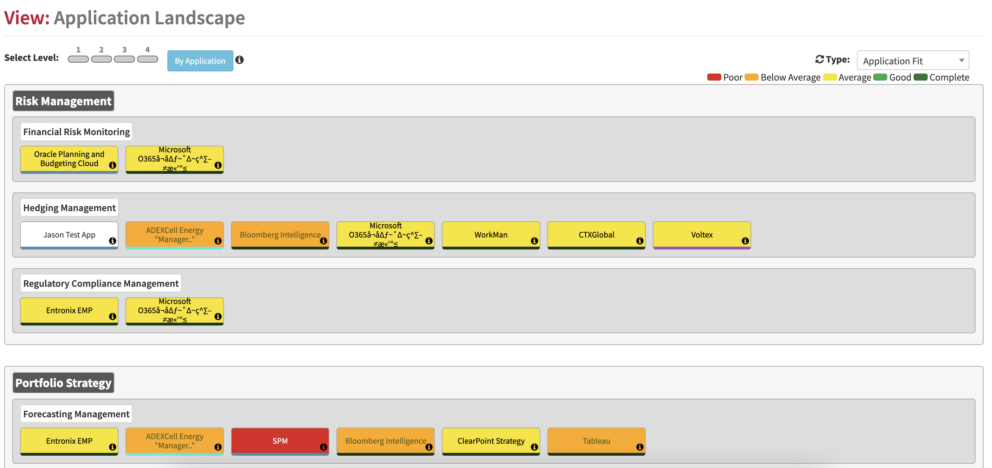
landscape view
Description
An application to the business view allows a single view of applications to capabilities and can be used to identify hot spots of issues within the application to the business landscape
Meta Model
Use the Business Capability Dashboard meta-model, for fit however see below:
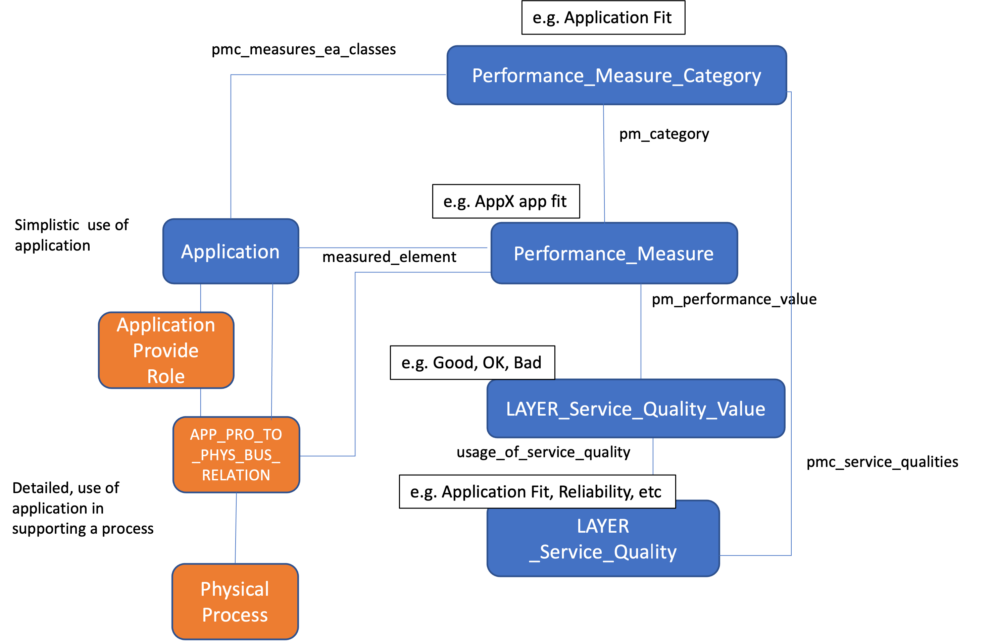
meta model
Set-Up
Performance Measure Category
- You need EA Support > Enumerations > Performance Measure Categories to be set-up, e.g. Business Fit
- Define the classes that are valid for the Performance Measure Category by setting the PMC Measures EA Classes slot, this sets the score of the measures the view will use. These are the classes that are valid for the Performance Measure Category, e.g this Performance Measure Category applies to Composite Application Providers, using the pmc_measures_ea_classes slot
- A Performance Measure Category can have several service qualities
NOTE: You may have to enable the Performance Measure Category Class. Go to Configure and select the Class Editor. Then in the class tree, follow the path EA_Class > EA_Support > Utilities > Enumeration > Performance_Measure_Category. Select Performance_Measure_Category and then the LAYOUT tab. Under Class Visibility, make sure the Show Class in Instance Browser box is ticked. The class will now be displayed in the Instance Browser from the Capture tab.
Service Qualities
- Create your Service Qualities, e.g. Reliability
- It is worth assigning classes that are relevant to this Service Quality here using the Sq For Classes slot, these are used in some of the older views
- Set the sq maximum value here, making this the highest value in your list.
- Add the Service Quality Values that apply to this Service Quality under the sq values slot
- Ensure the service qualities for the Performance Measure Category under the PMC Service Qualities slot. This could be one or many and maybe already done if you have done step 2 in the Performance Measurement Category
Service Quality Values
- Ensure the Quality Values for a Service Quality under a Performance Measure Category have the same number of possible values, and ensure the value score is consistent, e.g. Bad= 1. Excellent = 5
- Assign colours to the Service_Quality_Values using the element_styling_classes slot
Data Capture
See Business Capability Dashboard for the foundation. For fit, Performance Measures are assigned to an application via the performance measures slot.
We have a Launchpad Plus capture file and import spec to bulk capture and import performance measures. When you reach the Launchpad Plus page in the Viewer, navigate to Application KPIs to download the files accordingly.
Note:- ensure to set up the configuration above in the
Section before exporting the Launchpad Plus for bulk data capture for performance measures
Business fit
This can be modelled in two ways:
1) Simple version – an application can be scored and that score will apply to all capabilities it supports
2) Advanced version – an application can be scored based on how well it supports the process, e.g. an application may be able to support both Finance and HR processes, but it is poor at supporting Finance but excellent at some of the HR processes and
limited at supporting others. The view aggregates the score for processes within a capability and the score is based on the average
Technical Fit
This is a simple model with the performance measure directly on the application
Updated 1 November 2023
