Essential Snapshot Tab
6 min
The Essential Snapshot Tab is a Protege plugin that enables you to make a copy of the current Essential repository to one of several available formats. The tab is particularly important for multi-user installations, allowing users to make offline snapshot copies of a shared, multi-user repository. This article describes how to use the Essential Snapshot Tab.
Installation
The Essential Snapshot Tab is included in the Essential Architecture Manager installer. If it was not installed as part of the Essential Architecture Manager installation process, you can install it but running the installer and selecting ONLY the Essential Snapshot Tab package. When prompted by the installer, select the Protege installation to which the Snapshot tab is to be installed.
Enabling the Essential Snapshot Tab
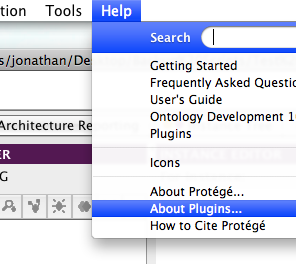
If the Essential Snapshot Tab is not available when you open your Essential repository in Protege, you can confirm that it has been installed by selecting Help->About Plugins… in the Protege menus. A window will show the list of available plugins for your Protege installation and you should be able to find “Essential Snapshot Tab” in this list. If not, please use the Essential Architecture Manager installer to install the Snapshot Tab. Once you have confirmed that the Essential Snapshot Tab has been installed, you can enable it by:
- Select Project -> Configure in the Protege menus
- Check the box next to EssentialSnapshotTab
Using the Essential Snapshot Tab
To take a snapshot of your current repository, e.g. for making a backup, offline working from a multi-user deployment or exporting the repository into an alternative format:
- Go to the Essential Snapshot Tab
- Select the snapshot format that you would like to use
- Click “Save Snapshot”
You will then be asked to confirm where the snapshot is to be saved. The save dialogues presented vary depending on the format that you have selected. With the target snapshot defined, the tab will make a copy of the current repository and then render this to the selected format. Depending on the format, the size of the repository and the load on the Protege Server (in the case of multi-user installs) this may take a minute or more.
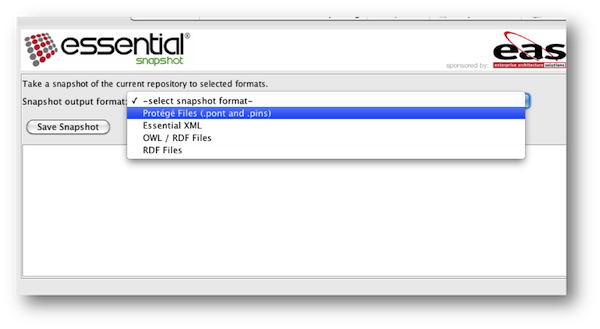
Snapshot Formats
The snapshot formats available depend on the datastore or ‘backend’ plugins that you have installed in your Protege deployment. The Snapshot Tab is configured to make the default formats available but additional formats can be added to the tab via its properties file, snapshottab.properties which are located in the plugin folder for the Snapshot Tab:
[PROTEGE INSTALL]/plugins/com.enterprise_architecture.essential.snapshot
The property, snapshottab. format. options control the list of snapshot formats available, each separated by a ‘;’. You can add more options by adding the name of additional formats to this property. To ensure that you have the relevant datastore plugin installed, use the names of the formats defined in the File->Convert Project To Format… option list.
Internationalisation of the Snapshot Tab
All of the text displayed in the Snapshot Tab can be translated to your local language by translating the text in the snapshottab.properties file. Currently, only the English version is available from the Essential Project but as they become available, translated properties files will be named as follows: snapshottab. properties.{language identifier}, e.g. ‘snapshottab.properties.EN’
Updated 31 October 2023
