Open Exchange XML Data Loader (Cloud/Docker)
5 min
You can load Open Exchange XML data into Essential, e.g. from ArchiMate®, using a visual data loader.
Note: This will load instances one class at a time, if you are already importing using the APIs then we suggest you retain that method
In Archi, once you have finished modelling, select File > Export > Model to Open Exchange File and then Save
Open the loader view.
Data Configuration
The first page is a mapping page, here you can map the concepts in your model to Essential Classes.
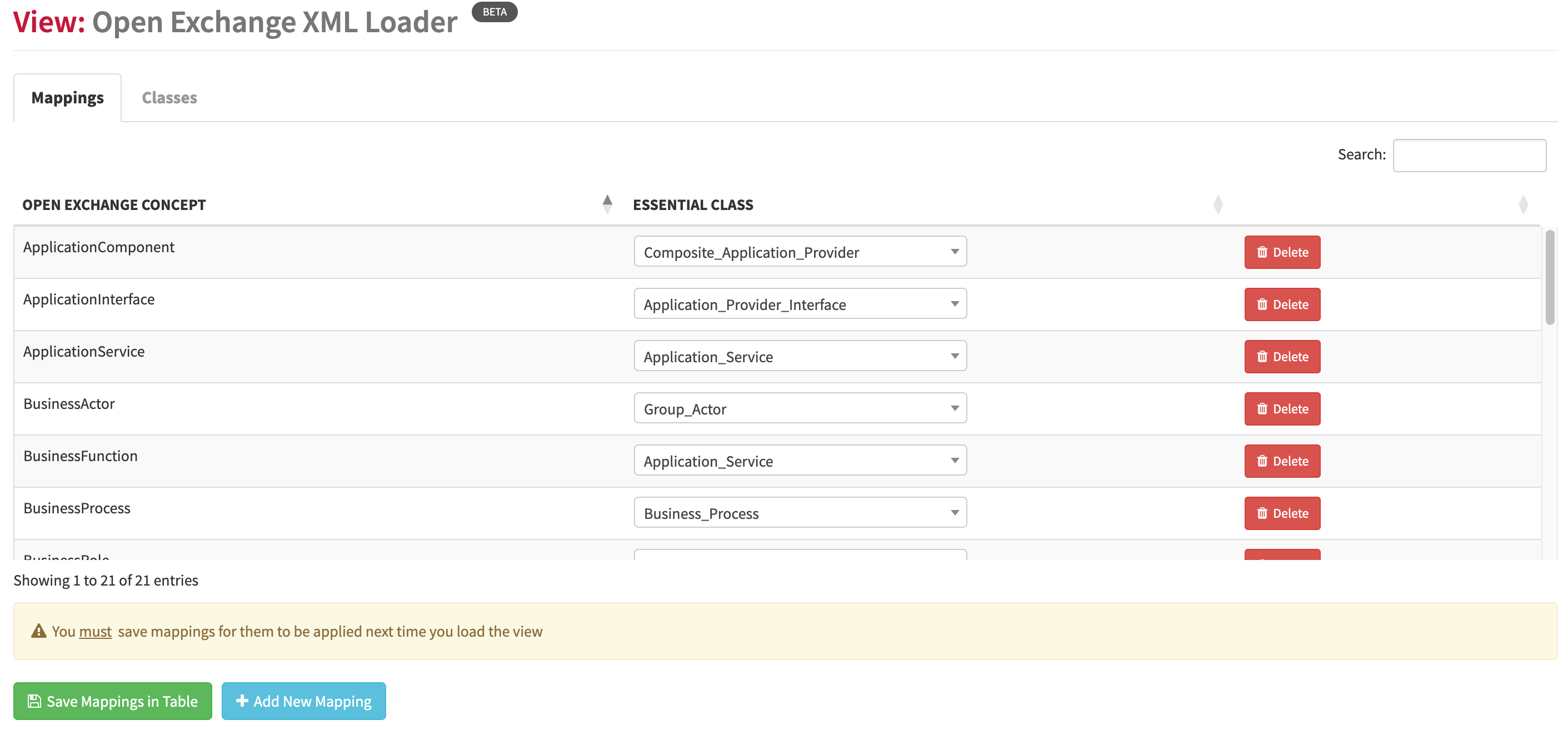
We have mapped some class by default. However, validate that your use of the model being imported maps to the correct Essential class, amend where necessary. If you make any changes, then click the Save Mapping Table button to preserve the changes next time you import.
If there are new/missing concepts, then click the Add New Mapping button to add a new concept and map it to an Essential class. The view will ask for a Name, to show on the classes page, and an icon. Add a Font Awesome 4 icon here, fa-. see https://fontawesome.com/v4/icons/
Again, click the Save Mapping Table button to preserve any changes.
The delete button will remove the mapping from the table (click Save again after a change)
Data Load
For data load we firstly load all our catalogues of data, e.g. our applications, our business capabilities, etc.
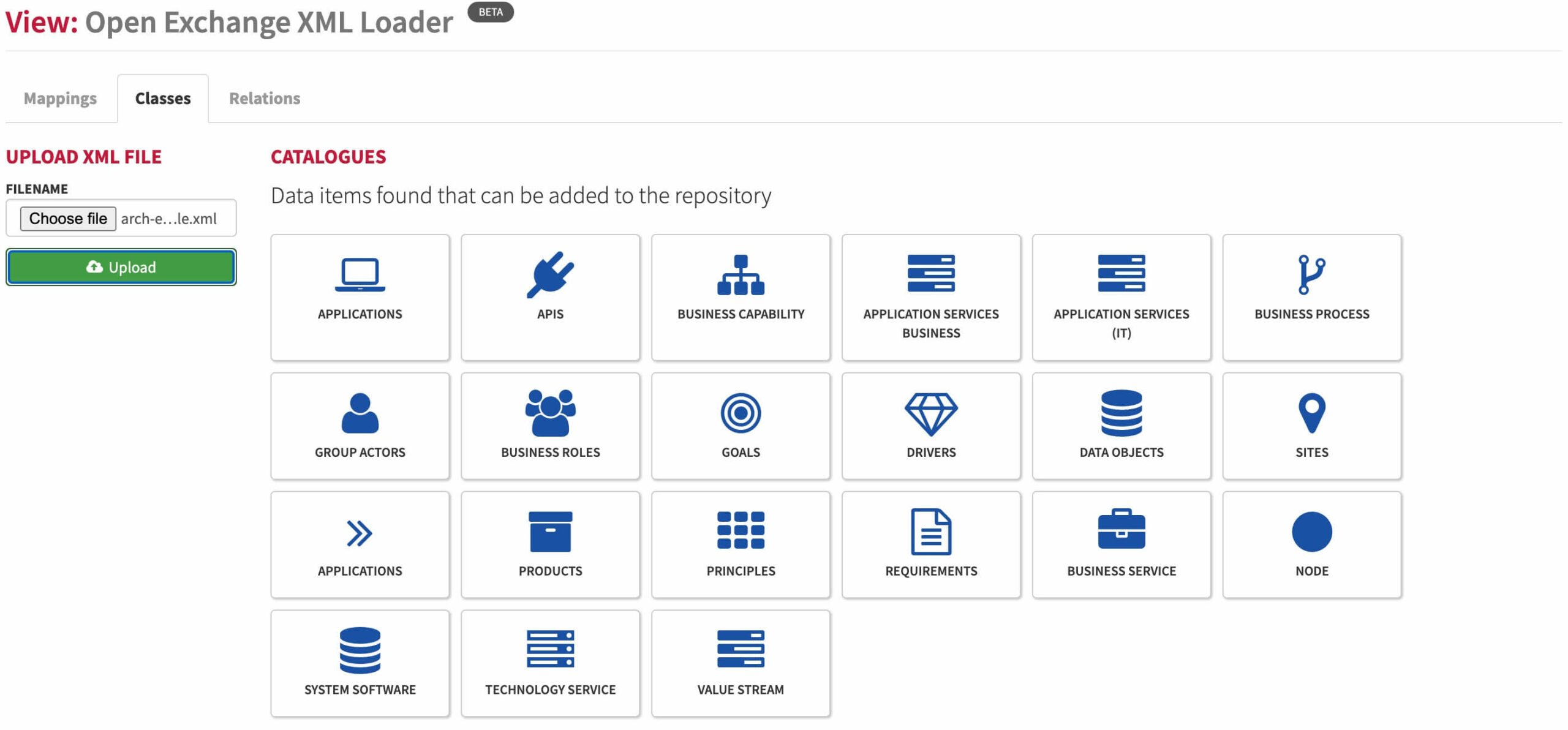
The classes tab will first ask you to import a file, click choose file and load your xml file. The click Load File.
The Catalogues box will open, which will list cards of all the classes you can load, based on the mappings, and will highlight which concepts have data in the XML file, any with no data will be greyed out.
Click a card to load that data. This will open a model that lists the data about to be loaded. If the data is fine to load, click, Load Data, if not click cancel – this is where you may need to amend the mappings on the first sheet and rerun the process.
If you are loading the data, the modal will close, and a spinner appears whilst the data is loaded into Essential. The spinner will disappear once the load is complete.
Adding Relations
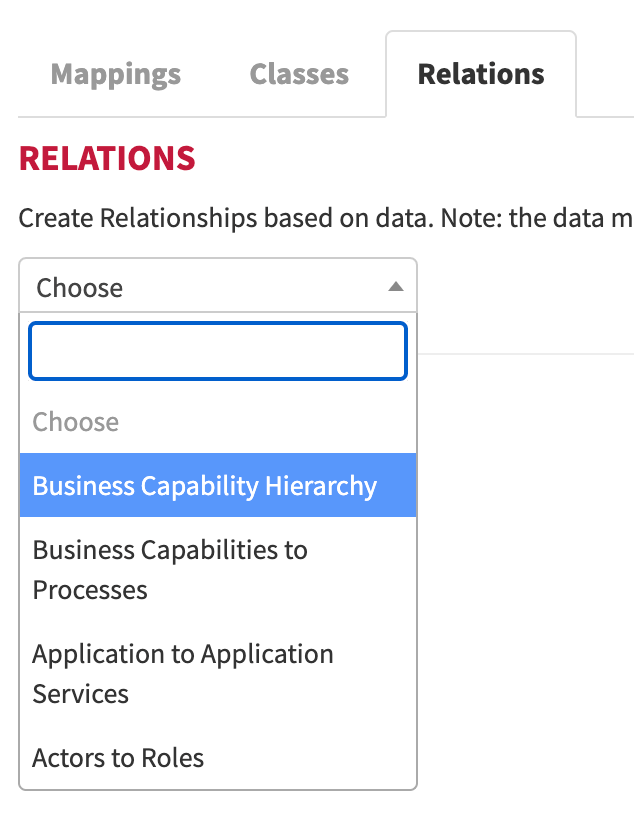
The relations panel allows you to relate instances you have just loaded into Essential. It covers a number of key relationships. When you select an option, it will automatically create the relationships. The data must have been loaded first, to allow the creation of the relationships
Updated 9 December 2023
