Business Scenario Analyser
7 min
The Business Scenario Analyser supports the definition and analysis of Business Scenarios, their Implications and their direct and indirect impacts.
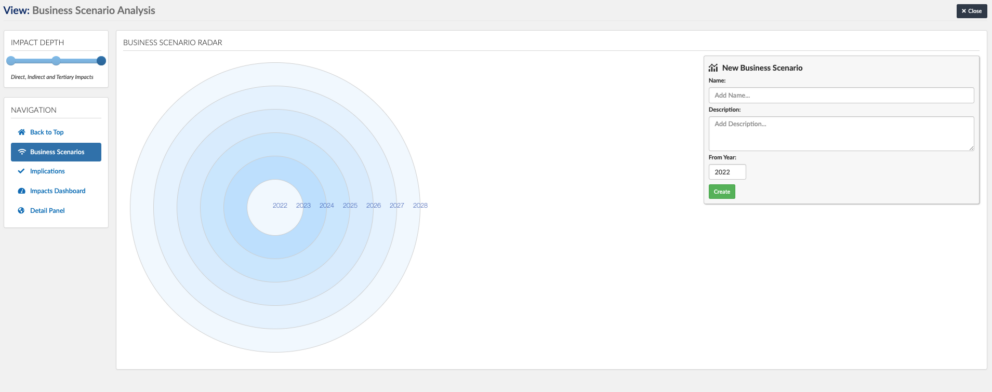
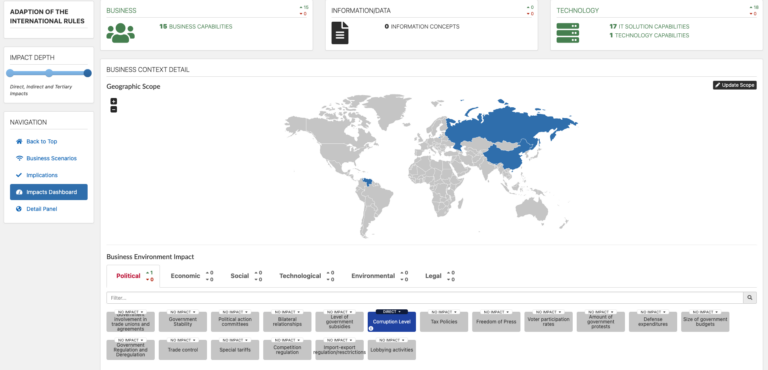
Using the Business Scenario Analyser
The Business Scenario Radar displays existing business scenarios and the year they will begin from. You can create new scenarios using the tab next to the radar. Select the name or circle for the corresponding business scenario to display details for a scenario. There is also a slider to define the impact depth you want to see, and a menu to quickly navigate to any section.
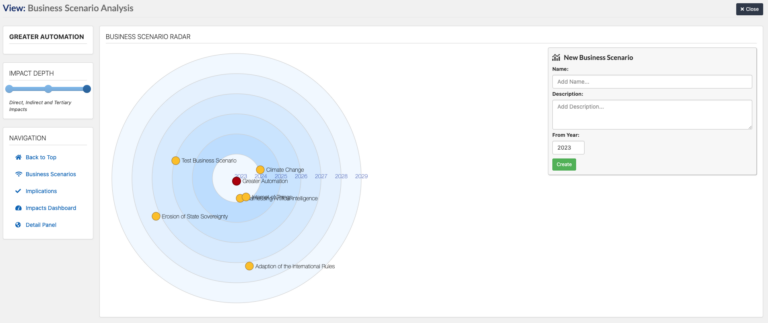
After selecting a business scenario, a section will display the scenario name, description, year, and any implications the scenario will have. Add implications using the ‘Add New Implication’ button. Delete scenarios using the Delete Scenario button.
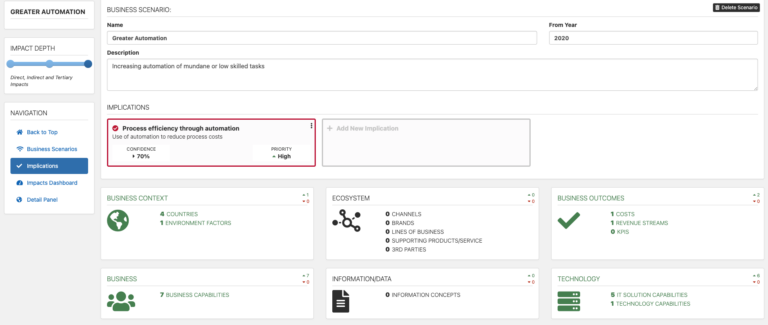
In addition to this, to edit or delete existing implications and select the three dots and either edit or delete. This section of the business scenario analyser is where you can change details such as the name, description, the confidence of the implication taking place, and finally, the priority for the implication. Select update to apply changes.
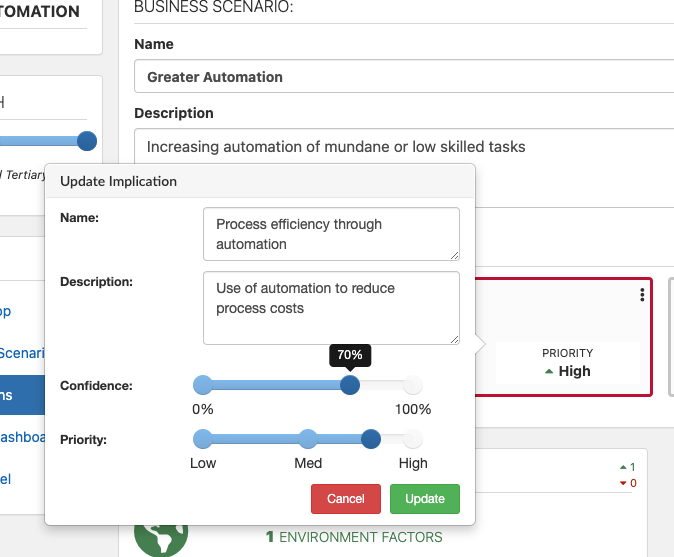
The next section is the Impacts Dashboard. Select an impact to display the details of that impact within the selected business scenario. Different details will display for different impacts. For example, Business Context will show Geographic Scope and the Business Environment Impact, whereas Technology displays the IT Impact. 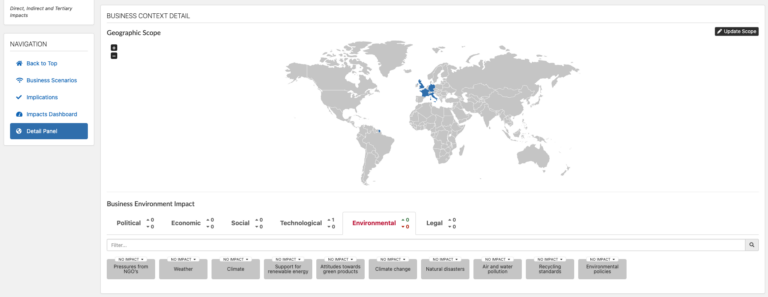
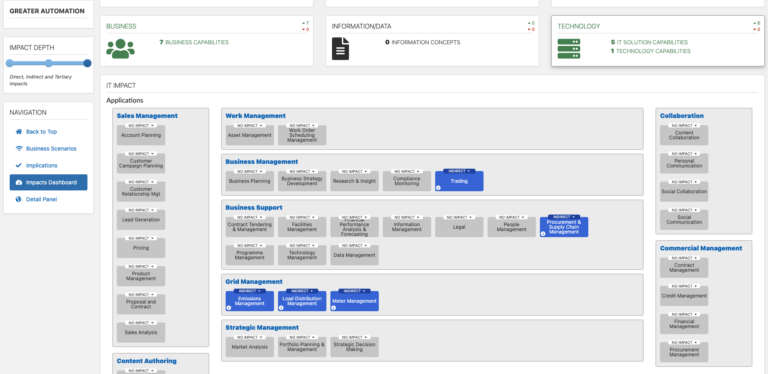
After that, capture data for impacts by selecting the desired instance and add details for it by selecting the ‘No Impact’ or ‘Direct Impact’ label. Subsequently followed by the implication that is going to impact the instance. After that, define the impact of the implication and add a summary for it.
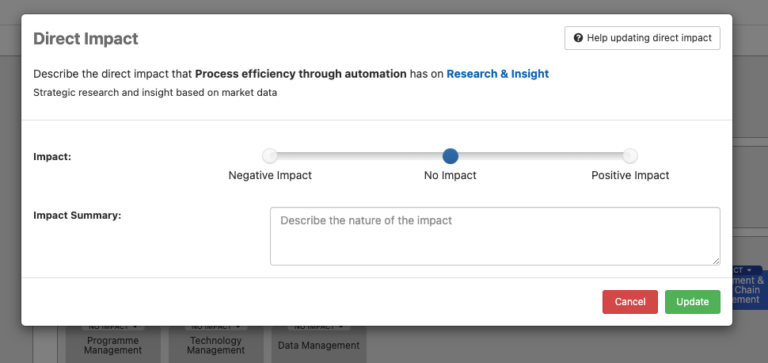
After capturing impacts you can select the ‘i’ icon to view more details about the impact’s relationship to the selected instance.
Data Capture without using the Business Scenario Analyser
Use the Business Scenario Analyser editor as above or use the capture tool. Firstly, find the Strategic Trend class, EA Class > EA Support > Strategy Management > Strategic Trend Management > Strategic Trend. Select an existing strategic trend or create a new one. Complete the Strategic Trend From Year Iso8601 (year the trend/scenario will start from) and the Strategic Trend Confidence Percent slot, if known.
Secondly, find the Strategic Trend Implications slot and add as many Strategic Trend Implications as you need. Within the strategic trend implications you can add your impacts. Use slots with the format Sti (Strategic Trend Implication) x Impact. For example, Sti Enterprise Impact, Sti Service Quality Impact, Sti Geo Scope, etc.
As a result of creating a new Sti x Impact, you will be taken to the STRAT TREND IMPLICATION TO ELEMENT RELATION class. For an instance in this class, capture data for the Implication To Element From Implication (Strategic Trend Implication) slot, Implication To Element To Ea Element (e.g. composite application provider, business capability) slot, and the Change Percentage (e.g. 0.7) slot, and any other data you have for this instance. Finally, Publish the changes to the viewer and navigate to the Business Scenario Analyser. Select the business scenario and implication to analyse and maintain the changes.
Business Scenario Analyser Tutorial Video
Meta Model
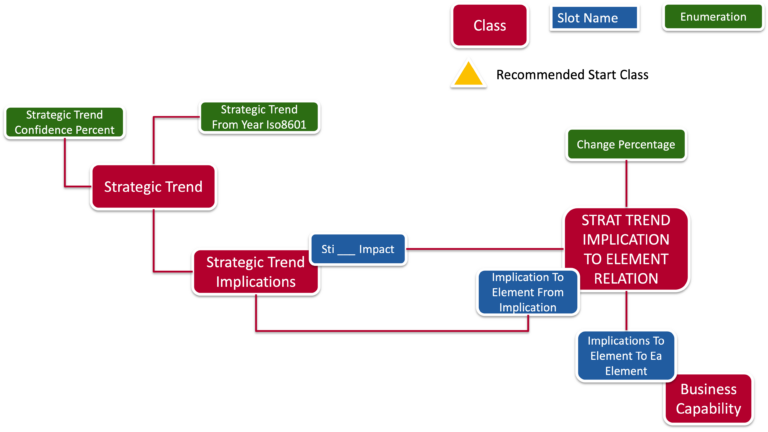 T
T
NOTE: The Implication To Element To Ea Element can be any instance – Business Capability is used as an example.
View Set-Up
To enable the Editor go to EA Support > Essential Viewer > Report >Editor and find Core: Business Scenario Analyser. Tick ‘Report Is Enabled’ to ensure that the Business Scenario Analyser is displayed in the Essential Viewer.
Viewer Configurator
Go to the Viewer Configurator in the Support section of the View Library. Go to the select portals tab and add the editor to the Editor List by clicking the Add Report button. Find the Business Scenario Analyser in the list and select it.
Updated 22 January 2024
