Enabling Collaboration in Open Source
8 min
Administration
Protege includes a powerful collaboration capability that we can take advantage of with Essential Architecture Manager and includes:
- Tracking all changes to the repository
- Make comments, advice, and explanations on elements of the repository
- Live chat with other users logged into the same Protege server
- Proposals and voting on changes
- Making notes and annotations on classes and instances in the repository
This article describes how to enable the Collaborative Protege capability for Essential Architecture Manager.
Annotation Project
The collaboration capability is available in both stand-alone and multi-user modes and maintains a separate but related repository to support all the collaborative content. This repository is known as the ‘Annotation Project’ and, as with the Protege project for the Essential Architecture Manager repository, can be saved as a file-based project or using a database.
In stand-alone mode, projects can be worked upon collaboratively, using this capability, but only one user can work on the repository at any time. When collaborating in stand-alone mode, the project files for the Essential Repository and the Annotations Project are exchanged between collaborators. the collaboration content is managed.
In multi-user mode, the collaboration capabilities fully support multiple users working on the Essential Architecture Manager repository at the same time. The Annotation Project must be specified to the Protege Server as part of the meta project definition.
Collaboration is optional but is recommended for multi-user mode installations.
Creating the Annotation Project
The annotation project is created automatically by Protege when you enable the collaborative capabilities. This is done as follows:
- Start the Protege client
- When prompted to open a project, open your Essential Architecture Manager repository project file in stand-alone mode.
- Once the repository has loaded, from the Collaboration menu, select ‘Show Collaboration Panel’
When you first enable the Collaboration Panel, you will be prompted to define how the Annotations Project – or the Change Annotations Ontology (ChAO) – is to be stored, either (you will not have an existing file to use, so can ignore that option):
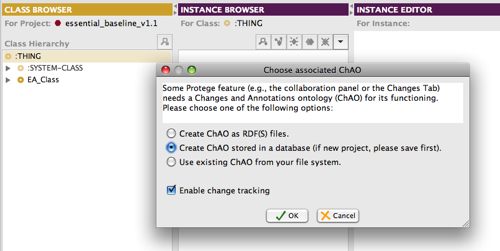
Changes are logged at a very fine-grained level in Protege which means that the change history maintained in the Annotations grows very rapidly. For this reason, we recommend using a database to store the annotations and changes. If you are working on a stand-alone installation of Essential Architecture Manager, you may wish to use the RDF file format.
Store Annotations in a Database
Select ‘Create ChAO stored in a database’. Protege will ask for the JDBC database connection details and use the default name for the Annotations project which uses the ‘annotation_’ prefix, e.g. ‘annotation_essential_baseline_v1.1.pprj’
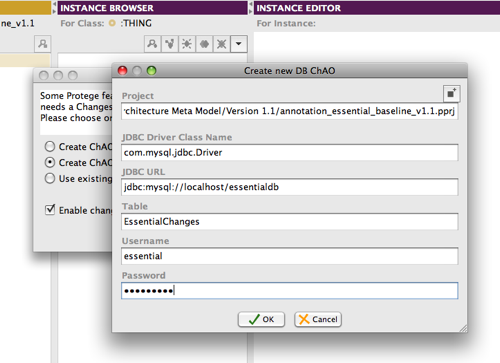
- You can change the name and location of the annotation project, but it is recommended that you keep the annotations project with the repository project.
- Use the same database that you are using for the Essential Architecture Manager repository, e.g. ‘essentialdb’
- Specify a name for the table in which the annotations will be stored, e.g. ‘EssentialChanges’. NOTE do not use the same table as the Essential Architecture Manager repository.
- Specify the user name and password that Protege should use to access the database.
When you click ‘OK’ Protege will create the Annotations Project file and the table in the database.
You will now notice that a new panel can be pulled in from the right of the Protege window (to the right of the Instance Editor). This is the Collaboration Panel.
Save your Essential Architecture Manager repository project.
Your Annotations Project file has been created and the Collaboration capability has been enabled.
Store Annotations using the RDF file
If you do not have a database available for managing the Annotations Project, you can store them using an RDF file. This is only suitable for stand-alone installations of Essential Architecture Manager, as the Annotations Project is managed in memory by Protege as you work on the Essential Architecture Manager repository. When the change history grows large this can lead to out of memory exceptions in Protege, which may require a clean-up of the change history to purge older changes.
To use the RDF file format for the Annotations Project, choose the ‘Create ChAO as RDF(S) files’ option.
Protege will then prompt you to specify the name of the annotation project files to use. You can use the default names and it is recommended that the Annotation Project is kept with the Essential Architecture Manager repository project.

Save your Essential Architecture Manager repository project.
Your Annotations Project file has been created and the Collaboration capability has been enabled.
Updated 8 April 2024
