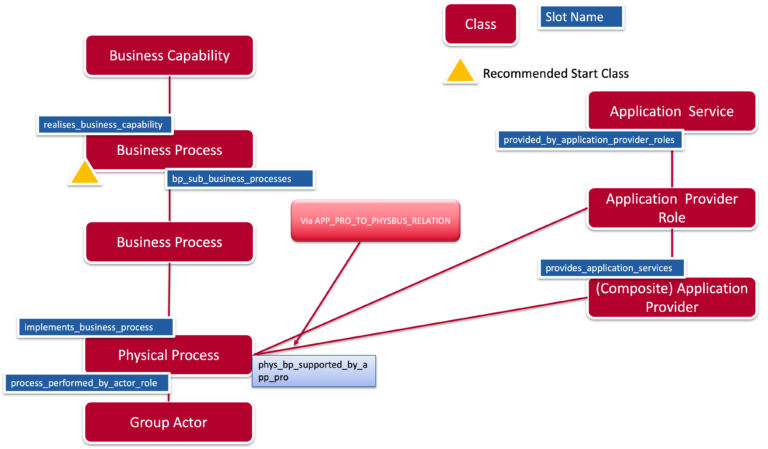Business Process Application Mapping
4 min
The Business Process Application Mapping displays the relationship between business processes, and Group Actor’s (Organisations) using applications. The view also has the option to use scoping filters and roadmap capabilities.
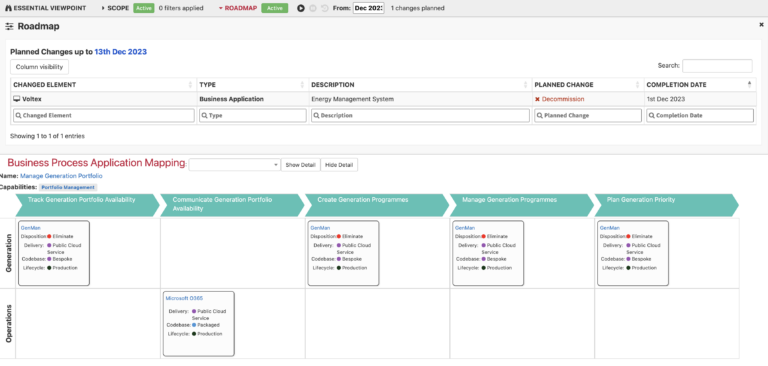
What the Report shows you
This report displays the different stages of a business process, the applications that the business processes are using with the organisations that are performing the processes. You can define the scope to include or exclude specific instances, see roadmaps for processes and applications.
Using the Business Process to Application Mapping View
You can use this report to see the relationships between business processes and applications and which areas of your organisation are using these. It will also show you how these might change in the future to help with analysis and understanding the direction you are taking.
Data Capture
This will only tell you how to capture data for this Business Process Application Mapping view, other data such as
Create a Business Process – this will be your Parent Business Process, e.g. Manage Generation Portfolio. Define the Bp Sub Business Processes within this, you can have as many sub processes as required.
In the sub business processes, capture the Performed By Organisations (Physical Process).
You will need to capture data for the following slots within your Physical Process; Business Process, Supporting Applications, and the Performed By Organisation.
Supporting Applications are the Application Provider to Business Relationship, for this instance, capture the Application Provider Role Supporting Physical Process (Application Provider Role), and the Business Process Supporting (Physical Process) data.
Meta Model
View Set-up
If the view is not in your View Library you can enable it from either the capture screen or the Viewer Configurator.
Capture
Go to EA Class > EA Support > Essential Viewer > Report. Find the Business Process Application Mapping view and make sure the View Enabled box is ticked. Publish changes to the repository and the report will be in your library.
Viewer Configurator
Go to the Viewer Configurator in the Support section of the View Library. In the ‘Set Portals’ tab add reports to the required section by clicking the Add Report button. Then, adding the Business Process Application Mapping view. Once the view is added, tick the box (blue checkmark), or the view will not appear in the section of that portal.
Updated 14 November 2023