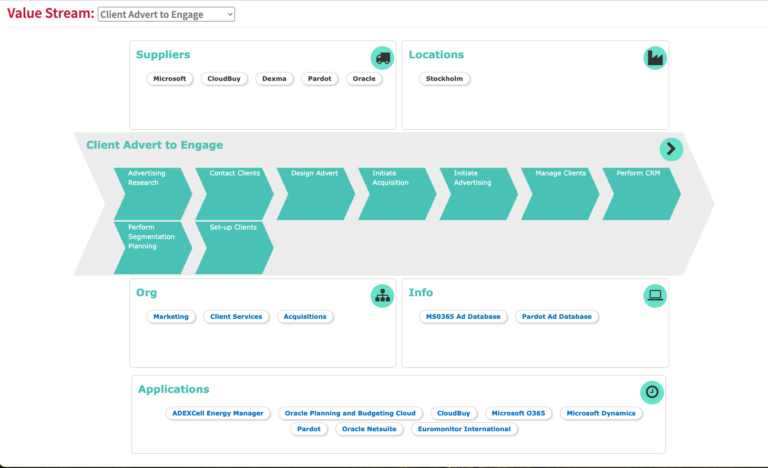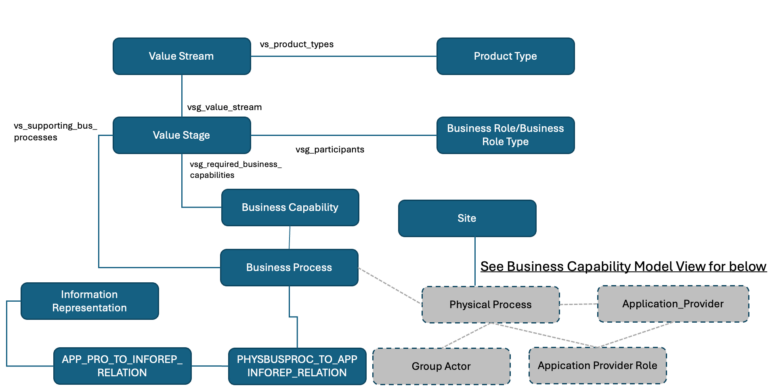Value Stream Views
6 min
There are three views supporting Value Streams:
What
Value Stream Summary
The value stream summary shows your ideal Value Stream, ie the experience you would like your customers to have. The summary includes links to the Events, Conditions and Products/Services as well as the supporting Business Capabilities, Processes and KPIs.
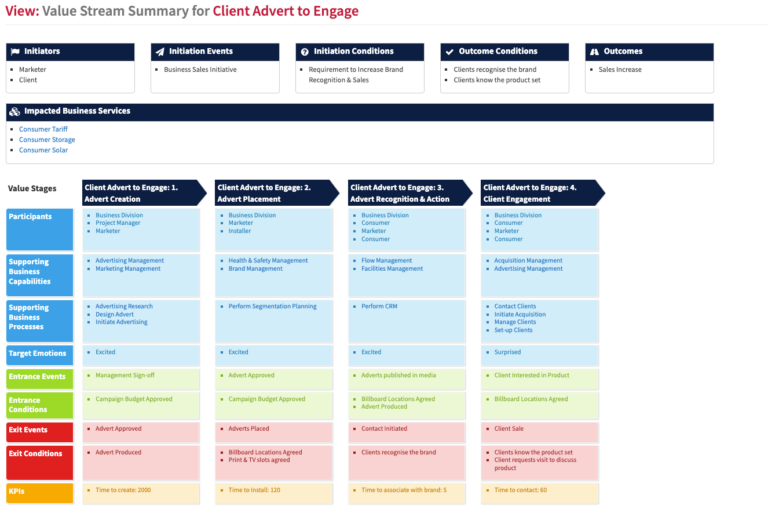
Value Stream to Application Mapping
The Value Stream to Application mapping shows the Applications used by Organisations in each stage of the Value Stream
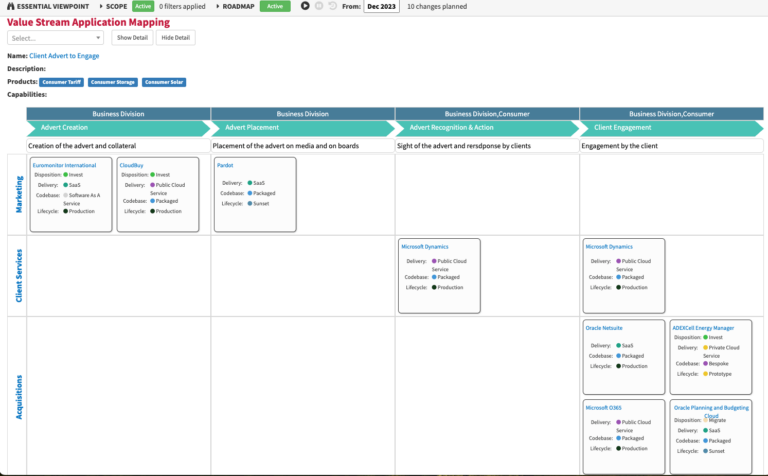
Value Stream Canvas
The Value Stream Canvas shows the Business Processes supporting the Value Stream as the central detail, surrounded by supporting information such as Suppliers, Applications, Organisations and Information used in the Value Stream.
Usage
The Value Stream views provide a visual means of understanding how the organisation provides Value to a given client set in your organisation. The elements that are involved in this provision are detailed across the views, allowing analysis and identification of improvements.
Data Required
How to fill the Value Stream Summary View
Meta Model
Data Capture
Value Stream Summary
In Cloud/Docker, navigate to the Value Stream Class under the Business Layer, and create a new Value Stream. In the Vs Trigger Conditions slot add/create a trigger condition ( initiation Conditions). In the Vs Product Types slot add/create your product types (Impacted Business Services). In the Vs Trigger Events slot, add/create a triggering event(s)(initiation events). In the Vs Outcome Conditions slot, add/create an outcome condition. In the Vs Outcome Events slot, add/create an outcome event. In the Vs Trigger Business Roles slot, add/create your Initiators. In the Vs Value Stages slot, add/ create your value stages. In the Performance Measures slot, add the performance measure.
Alternatively, you can also use the Value Stream Launchpad Plus file to capture data.
Value Stream to Application Mapping
Mapping of Applications to the Value Stream is via the Business Process. All Applications used in any Physical Process (Business Process performed by an Organisation) linked to a Business Process will be displayed.
Note if you only map to Business Capability level, all Applications used Physical Business Processes supporting that Business Capability will be displayed. We recommend that you map the via the Business Processes for a more accurate view on application usage within the value stream.
Value Stream Canvas
Mapping of Suppliers and Information used is via the Application. Location is via the location of the Organisation performing the Business Process. As with the Value Stream to Application mapping, Applications are mapped via the Physical Process (Business Process performed by an Organisation) linked to a Business Process supporting the Value Stage.
Note if you only map to Business Capability level, all Applications used Physical Business Processes supporting that Business Capability will be displayed. We recommend that you map the via the Business Processes for a more accurate view on application usage within the value stream.
View Set-Up
If the report is not enabled then go to EA Support > Essential Viewer > Report and find Core: Value Stream Summary and tick enabled to ensure you that the Value Stream Summary is displayed in the Essential Viewer.
Updated 22 January 2024