Disposition/TIME Model
4 min
A fully customisable disposition model to suit your organisation’s needs, a roadmap enabled to allow you to see your estate evolve over time.
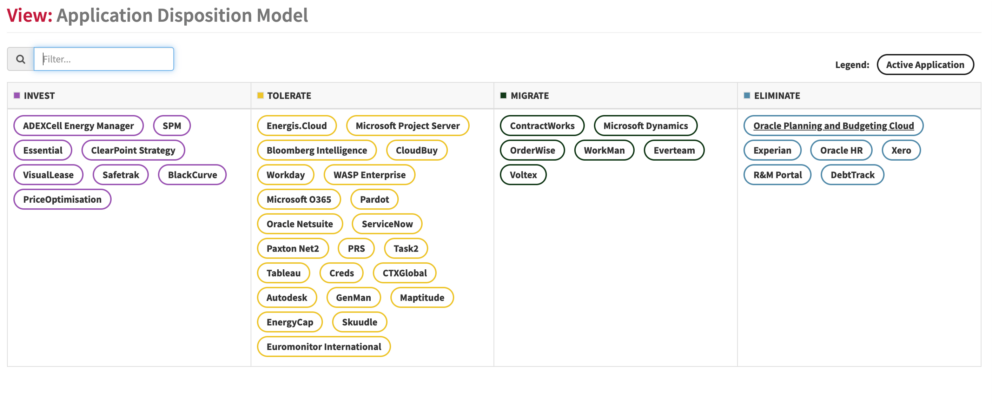
What
The disposition model allows you to show the disposition lifecycle of your applications, you can use your own or an industry-standard such as Gartner’s TIME model.
Usage
You can use the model to show your application portfolio strategy, if you don’t have strategic plans then this is a quick way to show your strategy, with plans you can have both, and they should be aligned.
If you have defined strategic plans then the view will show the applications appearing/disappearing when they are due to do so based on the dates on the roadmap.
Data Required
You need applications for this and are assigning disposition lifecycles via the App Disposition Lifecycle Status slot. If you don’t have any applications defined then use the Launchpad Applications sheet to load the Applications in
We do not define disposition lifecycles out of the box as people have different ones, e.g. TIME, or custom ones. You will need to define your Disposition Lifecycle Status enumerations, ensure you add a sequence to the ‘Enumeration Sequence Number’ slot to order the dispositions, and add colours for each disposition. See Viewer and Portal Set-up and navigate down to Setting Colours for Elements section on how to do this
View Set-up
If the report is not enabled then go to EA Support > Essential Viewer > Report and find Core: Application Disposition Model and tick enabled on homepage
If your application lifecycles do not have colour then make sure you have set colours for the lifecycles. Go to EA Support > Utilities > Enumeration and find the Lifecycle Status class. Look for the ‘element styling classes’ slot and create a style if one doesn’t exist. In the style set the element colour and element text colours to hex colour (type hex colour into any search engine to get some).
Updated 31 October 2023
