Business Model Portfolio Manager
6 min
Overview
The Business Model Portfolio Editor lets you manage proposals and the general details & data of a business model. It is linked with your business proposals and allows you to manage the lifecycle status of proposals that are a contained within a selected portfolio.
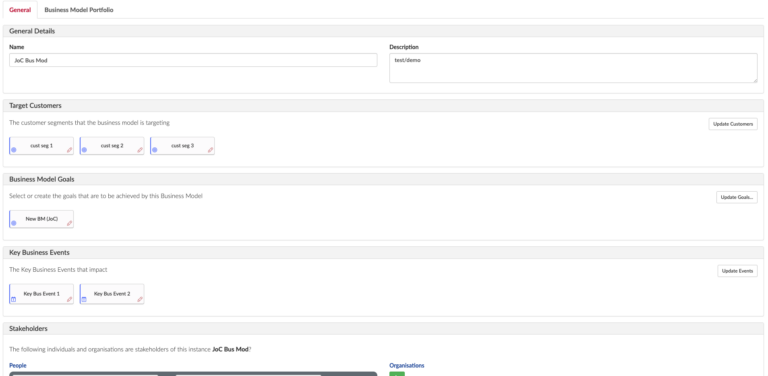
The General Tab
This is a configurable editor, meaning you can define what data can be captured and maintained. For more information on configuring your own editors, please read the Editor Builder Documentation.
By default you will have a name and description slots. Displayed in this example are, target customers, business model goals and external events which is a new class called Physical Business Events. It also has options for capturing stakeholders and document links. Physical Business Events allows you to capture information about events that affect the selected business model. You can select existing events or create new ones. For example, regulations that are having a particular change of legislation that is going to affect this business model. This editor allows users to capture the name, description, impact level and the expected event date, but this can be customised to suit what you need.
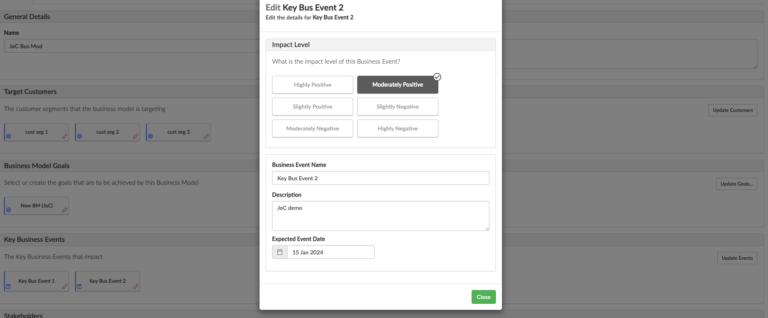
The Business Model Portfolio Tab
The fundamental point of this editor is to manage the portfolio of ideas that has been proposed. What you will see here is the lifecycle of ideas, this is driven by the lifecycle of your ideal proposals. This is defined in the Ideal Lifecycle Status class. So, if you change those, it will change here as well.
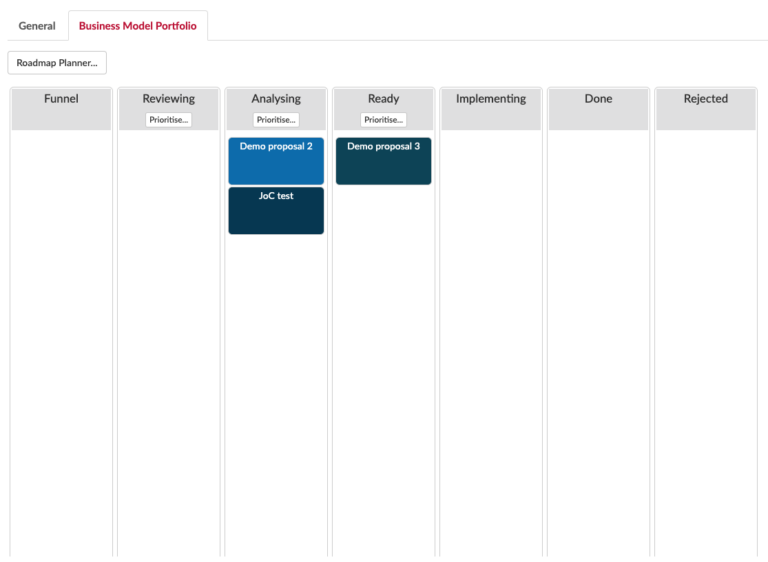
You also have a Portfolio Roadmap planner that displays information regarding the portfolio, proposals, and strategic plans.
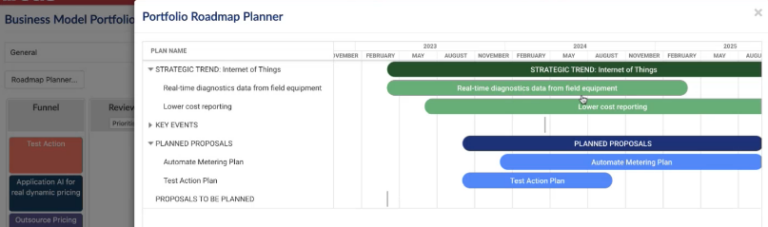
NOTE: You will need to have created the portfolio before relating the proposals to a portfolio. Lifecycle statuses only appear in this tab if they are linked to a Business Proposal using the Portfolio slot in the Business Proposal Editor. You will also need to make sure the proposal is complete or the proposals will not be visible in the Business Model Portfolio tab.
After you have captured the proposals related to one portfolio, they will appear in your Business Model Portfolio. You can add as many proposals as you like, with up to eight of them appearing in one column. This is limited to eight to prevent you prioritising too many things at once.
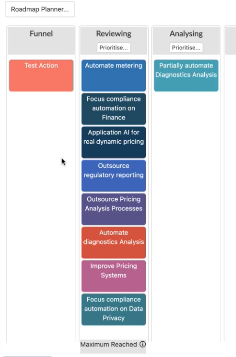
Prioritising Proposals
In the Reviewing, Analysing, and Ready stages, you can prioritise proposals. You can do this by dragging and dropping each aspect of a proposal in one of the four score columns. If you have more than one proposal in a single lifecycle, the editor takes the score of each aspect of the proposal and ranks the priority using this score. After this, the proposals will appear in the model editor in the same order they were previously prioritised on. Proposals are automatically prioritised in the other lifecycle stage columns.

If you have the maximum number of proposals in one column, you will not be able to drag in any more proposals until you have either, changed the lifecycle of one, or removed it from that column.
Select the ‘Maximum Reached’ or ‘x (number of extra proposals) more’ button and remove at least one proposal. You can then add another from the table in that lifecycle column.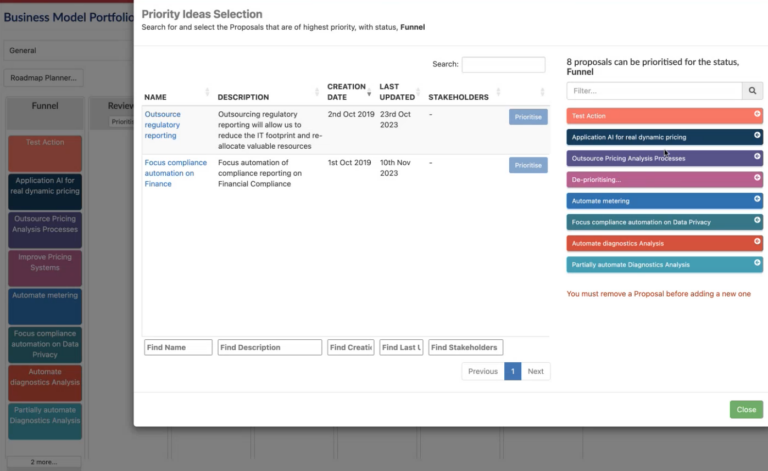
Updated 9 December 2023
