Application to Process RPO/RTO
6 min
The Application to Process RPO/RTO view maps the criticality of processes against the RTO/RPO of the applications used in the process and highlights any discrepancies.
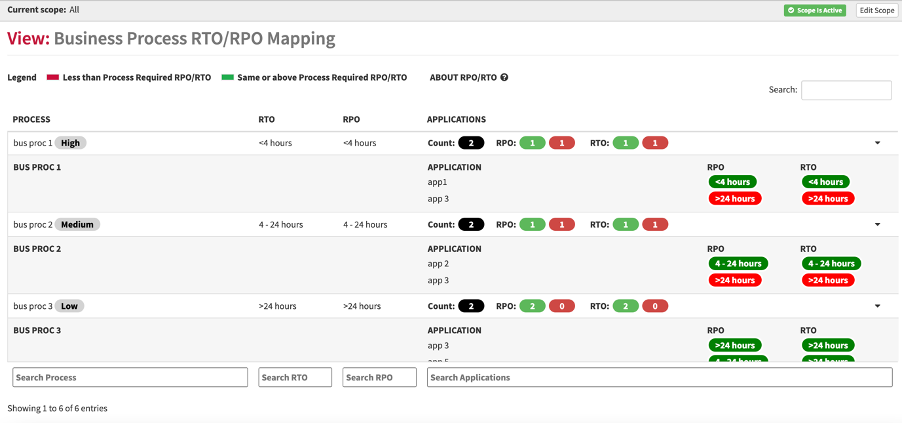
What
This view shows the breakdown of the Recovery Point Objective and Recovery Time Objective set for applications against the critically levels set for Business Processes and highlights discrepancies, for example where a Business Process assessed as highly critical is using an application with a low RTO/RPO level.
Recovery Time Objective (RTO) is the duration of time and a service level within which a business process must be restored after a disaster in order to avoid unacceptable consequences
associated with a break in continuity. In other words, the RTO is the answer to
the question: “How much time did it take to recover after notification of
business process disruption?
Recovery Point Objective (RPO) designates the variable amount of data that will be lost or will have to be re-entered during network downtime. RTO designates the amount of “real time” that can pass before the disruption begins to seriously and unacceptably impede the flow of normal business operations.
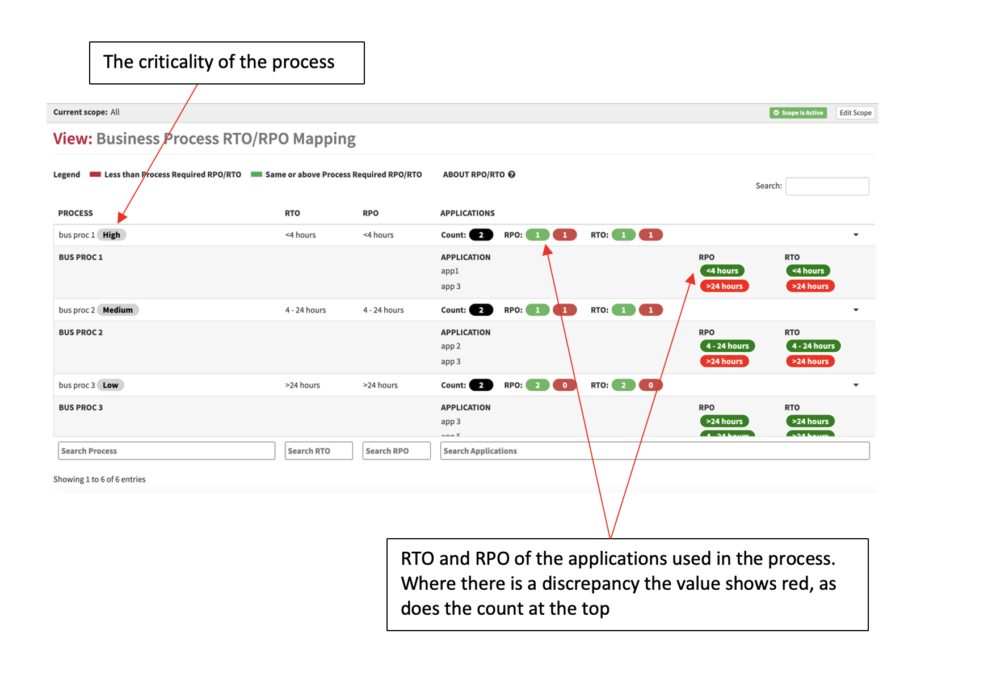
Usage
Use this view to assess where the recovery of the applications is not in line with the criticality of the process and to plan remediation.
Metamodel
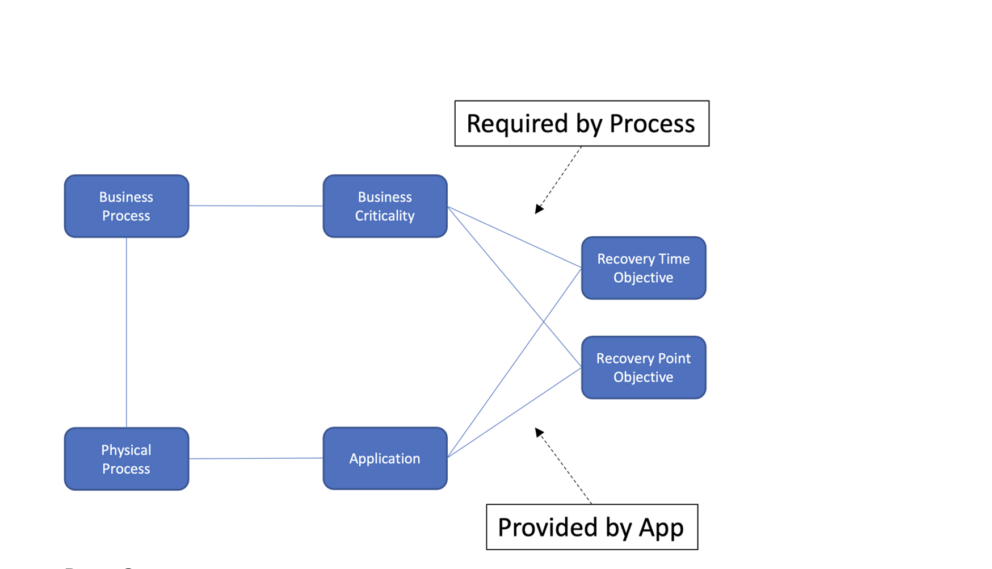
Data Capture
In the Business Process (EA Class/Business Layer/Business Logical/Business Process Type), set the business critically to the required level in the Bpt Business Criticality slot. Business Criticality is held as an enumeration. Essential has values of Low, Medium, or High but these can be updated to meet the needs of your organisation as required.
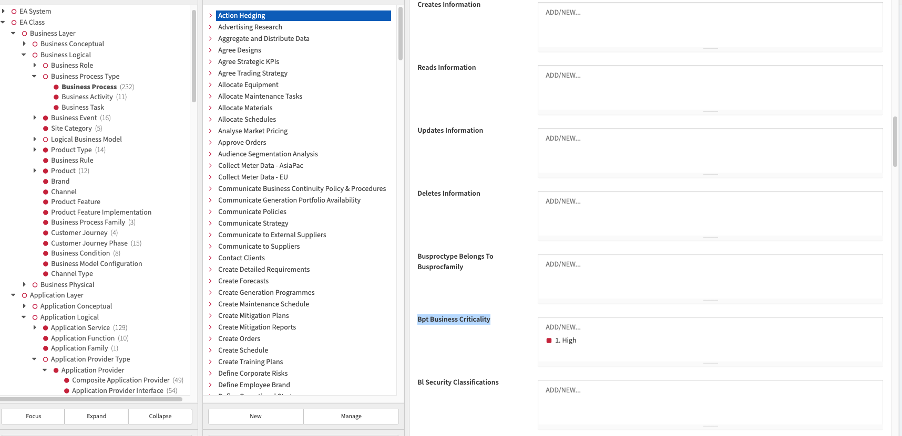
Set the RTO/RPO in the Ea Recovery Point Objective and Ea Recovery Time Objective slot on the
Applications (EA Class/Application Layer/Application Logical/Application Provider Type).
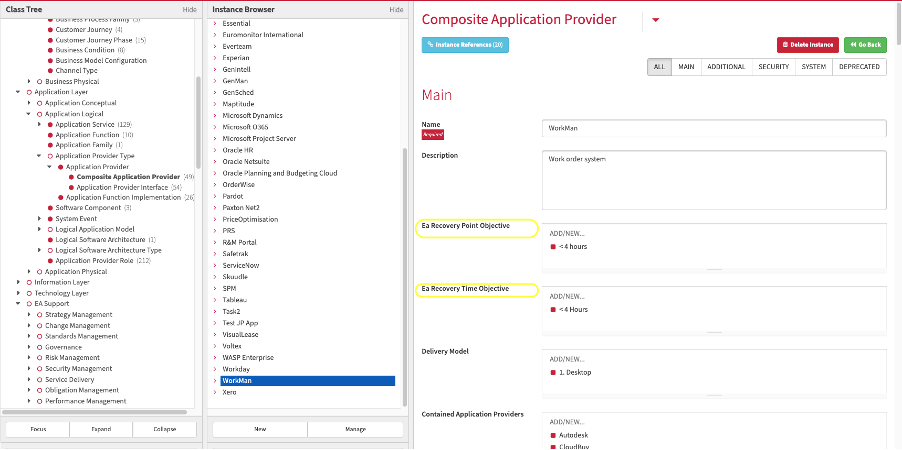
When the application is mapped to a process it supports the view
will be populated. The process to application mapping can be completed in the Launchpad Spreadsheet or in the Business Process or Application Editors.
The route is: Business Process performed by Organisation using an Application.
View Set-up
The Business Criticality, Recovery Time Objectives and Recovery Point Objectives relevant to your organisation need to be added in the Enumerations Class – EA Class/EA Support/Utilities/Enumerations.
Ensure the Business Criticality class has the required values. Essential has High, Medium and Low but these can be updated to meet the needs of your Organisation. Ensure the Name, Enumeration Value and Enumeration Sequence Number slots are completed – the highest criticality should be 1.
Add the RTO/RPO values that your Organisations assign to applications to the Recovery Time Objective and Recovery Point Objective enumerations. Examples are < 4 hours; 4 to 24 hours; > 24 hours. Ensure the Name, Enumeration Value and Enumeration Score and Enumeration Sequence Number slots are completed – the highest RTO/RPO, ie < 4 hours should be 1.
You also need to map the RTO and RPO to the Business Criticalities in the Recovery Time Objective and Recovery Point Objective instances you have created. In the slot Rto for Business Criticalities and Rpo for Business Criticalities select the appropriate Criticality, for example < 4 hour mapped to High, 4 to 24 hours mapped to Medium and > 24 hours mapped to Low.
If the report is not enabled then go to EA Support > Essential Viewer > Report and find Core: Application to Process RPO/RTO and tick enabled to ensure that the view is displayed in the Essential Viewer.
Updated 7 February 2024
