Roadmap Dashboard
4 min
Overview
The Roadmap Dashboard gives you an overview of all your roadmaps, strategic plans, projects, and impacts
Providing details for roadmaps and the plans that action them, as well as individual projects and dates for those. It also shows which plans & projects are held within specific roadmaps.
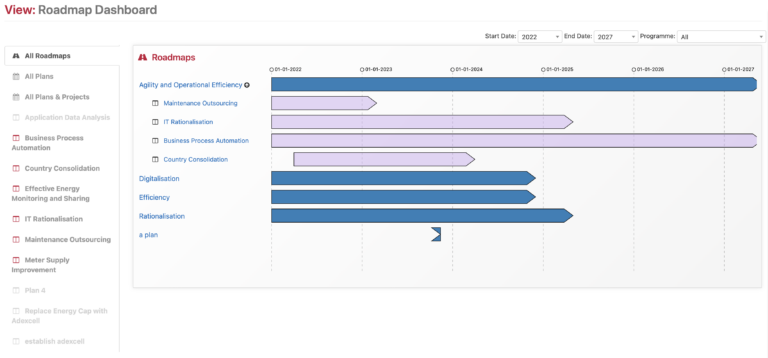
Using the Roadmap Dashboard
You can use this view to get an overview for all roadmaps, plans, projects, and impacts. You can cycle between seeing all plans & projects or focus on a specific project and the dates for these. Selecting the name of a roadmap, project, or plan also gives you the option to navigate to corresponding views.
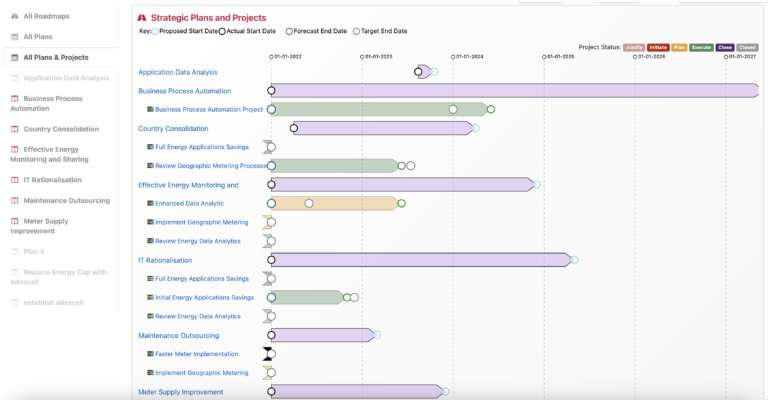
Data Capture for the Roadmap Dashboard
You can capture data for roadmaps from the capture screen. In the Class Tree, go to EA Class > EA Support > Strategy Management > Roadmap. Create a roadmap, add the Roadmap Strategic Plan(s). You can capture more data for strategic plans and projects using the capture tool or by using the Project Editors.
A Strategic Plan will need to have PLAN TO ELEMENT RELATION instances. These can be captured from a strategic plan using the Strategic Plan For Elements. In the PLAN TO ELEMENT RELATION, define the Impacted Element, Change Action, and the Plan To Element Change Activity (Project).
Meta Model
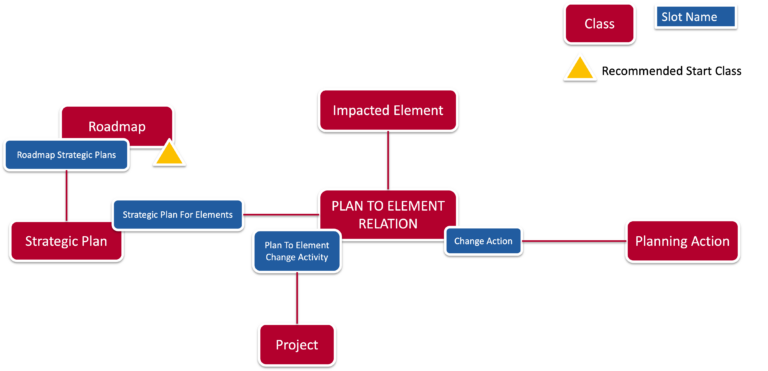
View Set-up
If the view is not in your View Library, make sure it is enabled either from the capture screen or the Viewer Configurator.
Capture Tab
Go to EA Class > EA Support > Essential Viewer > Report. Find the Roadmap Dashboard view and make sure the View Enabled box is ticked. Publish changes to the repository and the report will be in your library.
Viewer Configurator
Go to the Viewer Configurator in the Support section of the View Library. Go to the select portals tab, add the view to your desired section by clicking the Add Report button, then adding the Roadmap Dashboard view. Make sure that once the view is added, the box is ticked, or it will not appear in the section of that portal.
Updated 9 December 2023
