Lifecycle Viewer
4 min
The Lifecycle Viewer shows lifecycles for applications and technologies and their impacts.
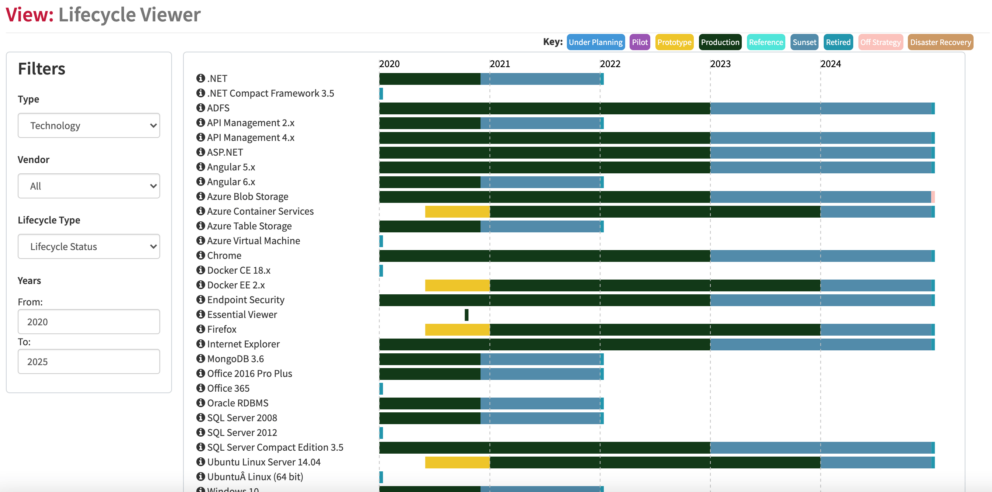
What
Shows lifecycles for both technology products and applications, based on vendor lifecycle and/or internal lifecycles. For technology you can see the applications using the technology and also the standards for the technology. For the applications you can see the processes using the application.
Usage
This view is useful for communication of product lifecycles, but also in identifying where you have products that are end of life and where they are used. It is helpful in managing technology risk, allowing to plan risk mitigation where you have potential exposure.
Data Required
You need applications and/or technology products and associated lifecycles. You can use Launchpad Plus for this, open the Launchpad Plus view and export the lifecycles sheet. This is good for bulk load. In Essential Cloud and Docker, the Application Lifecycle and Technology Lifecycles editors can be used to capture and update lifecycles, or for specific applications the Application Editor has the lifecycles.
For applications with no supplier, e.g. internally built applications, you can either create a supplier that is your organisation, or select the ‘Unknown Supplier’ option in the supplier list
View Set-up
You need to set lifecycle colours to get full benefit from the view. If your application lifecycles do not have colour then make sure you have set colours for the lifecycles. Go to EA Support > Utilities > Enumeration and find the Lifecycle Status class. Look for the ‘element styling classes’ slot and create a style if one doesn’t exist. In the style set the element colour and element text colours to hex colour (type hex colour into any search engine to get some).
For Technology Products do the same as above except select the Vendor Lifecycle Status and set the colours for each status.
How to get the view to work
Updated 22 January 2024
