Information View Summary
4 min
How to get the Information View Summary view to work.
A view providing a summary of the details and key relationships of a given logical Information View.
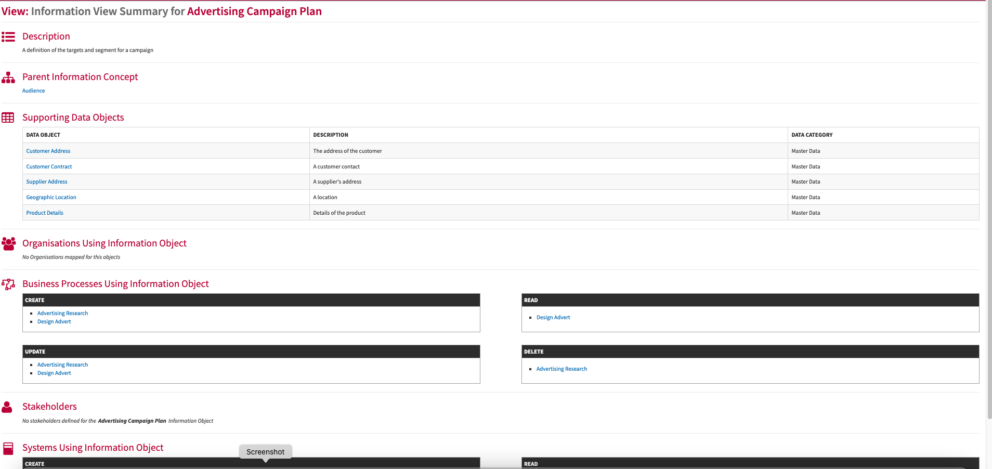
What
A summary of a logical view of information, the supporting data objects contained within, and the business processes which create, reads, updates and/or deletes (CRUD) the contained data objects. Any stakeholders utilising the information view and any applications/systems which creates, reads, updates and/or deletes the contained data objects.
Usage
Use this to communicate a refinement of an Information Concept that describes a particular view of that Concept.
Data Required
This view uses information concept being refined, mapped to the data objects that it contains
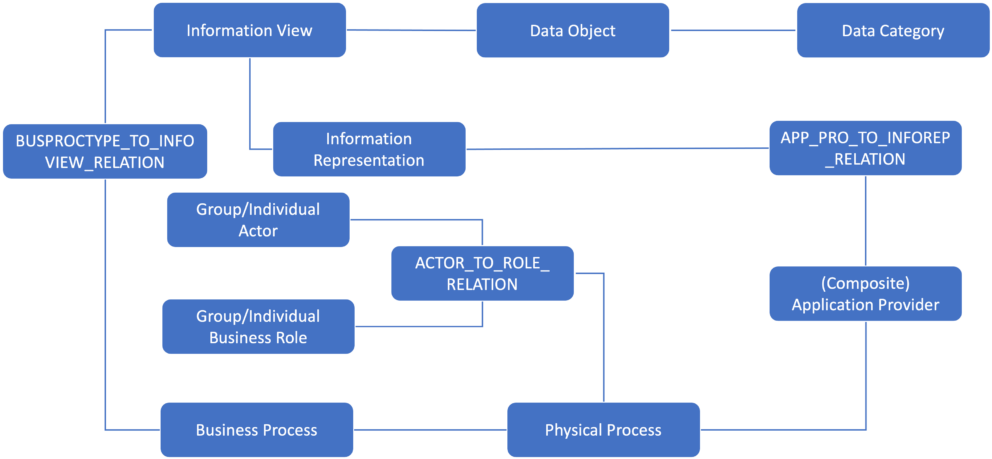
Information Summary meta model
Data Capture
In Cloud/Docker, use the Information Reference Editor to create an Information View. If you have previously created either the parent Information Domain and/or the Information Concept of which the Information View is a refinement of. You can do so via the Editor.
In Open Source/Meta Model, navigate the Information Logical Class Tree select Information View and create New instance class. Give it a name and description.
NB Ensure to populate the
View Display Label
slot for the Viewer to display the Information View in other Views and Reports.
Select or create a new Information Concept and add the Supporting Data Objects. Link or add any Information Representation (Required if you want the view to show the applications/systems performing a CRUD on the Information View). Add the stakeholders of the Information View. To link a Business Process(s) which utilises the Information View, navigate to the Business Logical Class Tree, select Business Process, create a new business process or select an existing one. Fill in the required fields(s), link the Information View to the Business Process via the Information Used. Ensure to complete the Business Process to Information Relationship CRUD which is being performed if you want it to appear on the Information View Summary.
View Set-up
If the report is not enabled then go to EA Support > Essential Viewer > Report and find Core: Information View Summary and tick Enabled to ensure you that the Information View Summary is displayed in the Essential Viewer
Updated 22 January 2024
