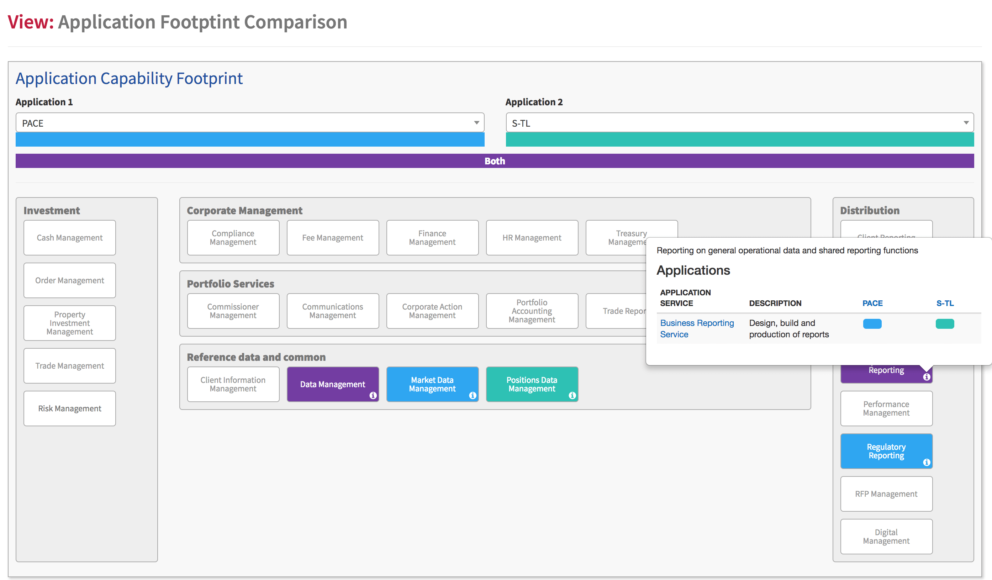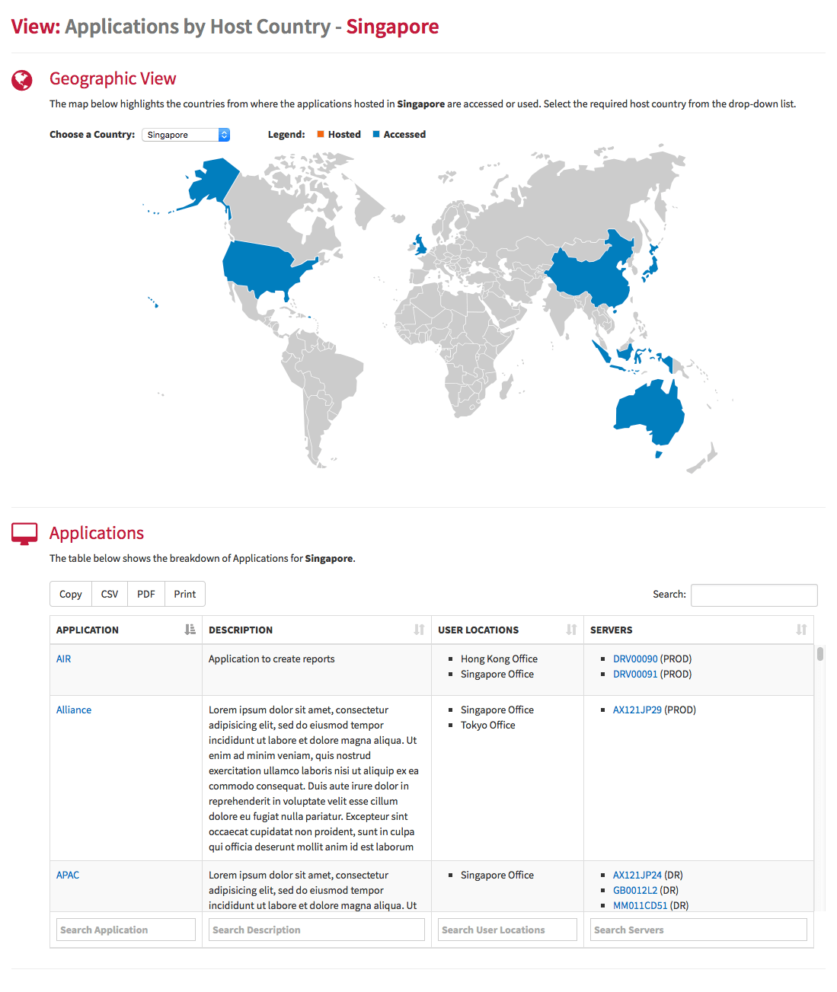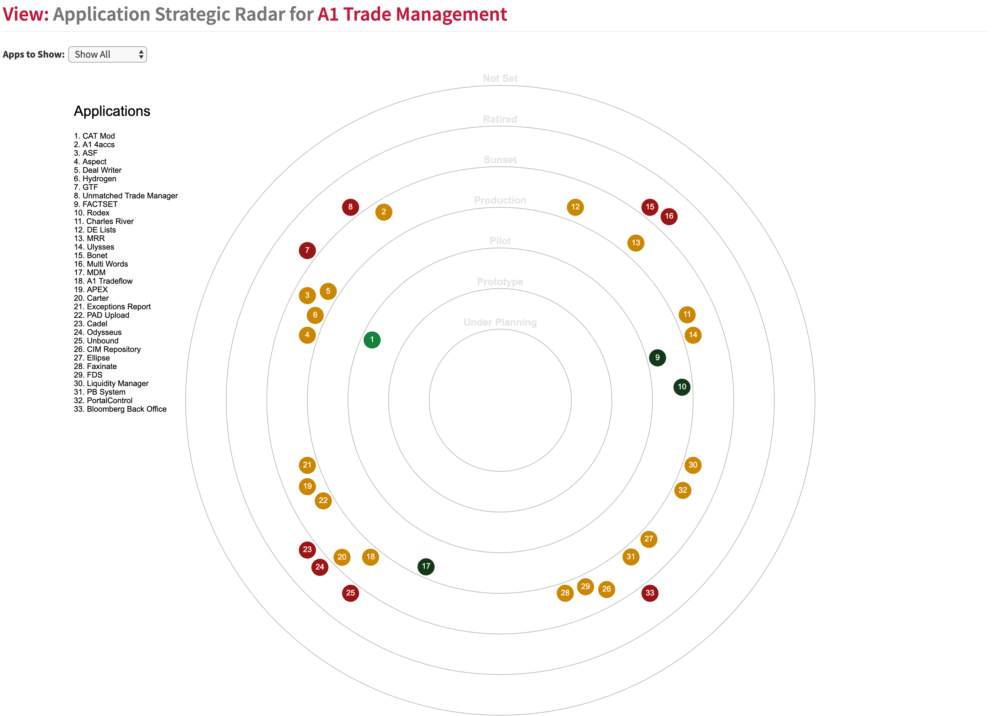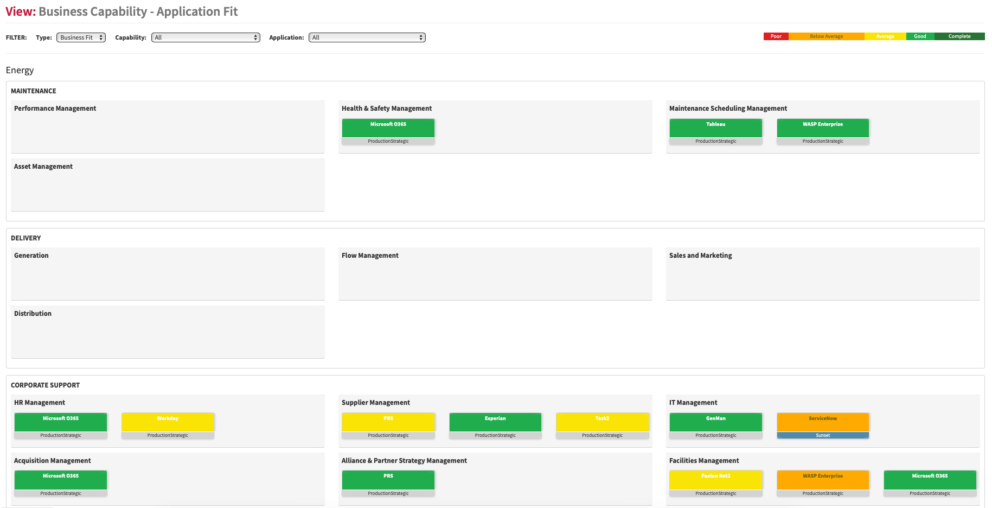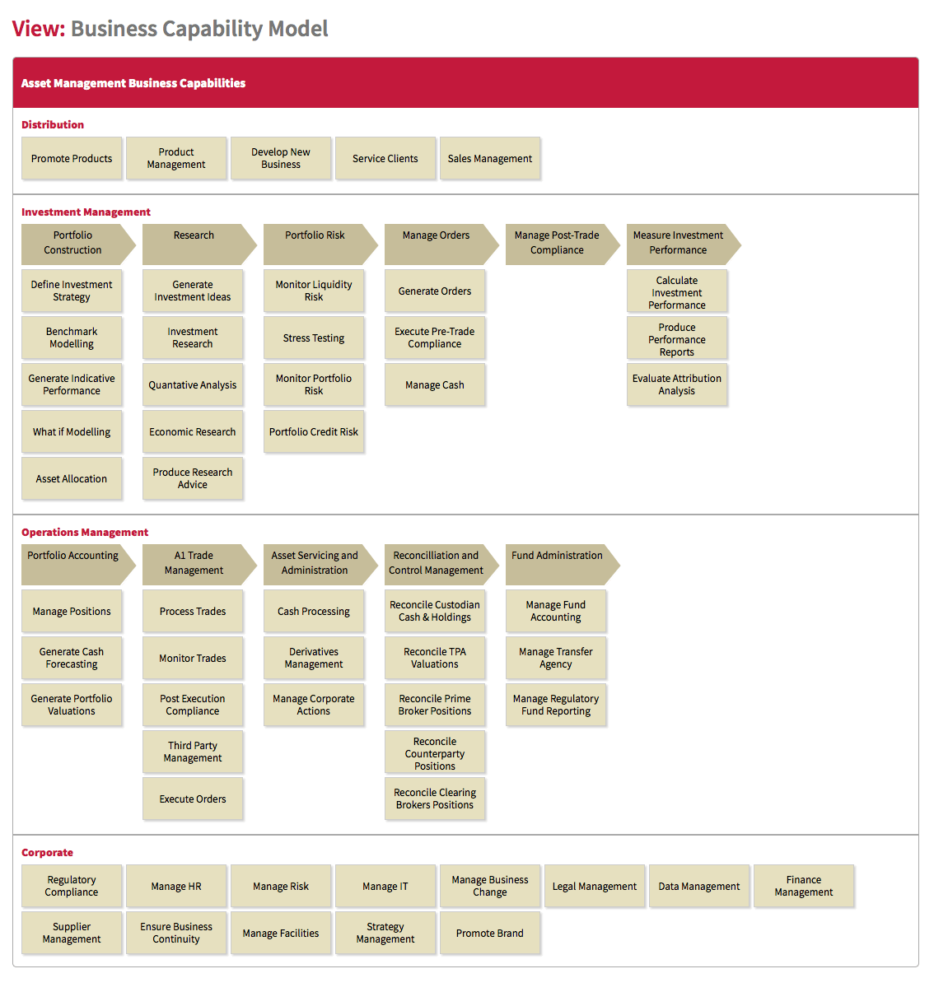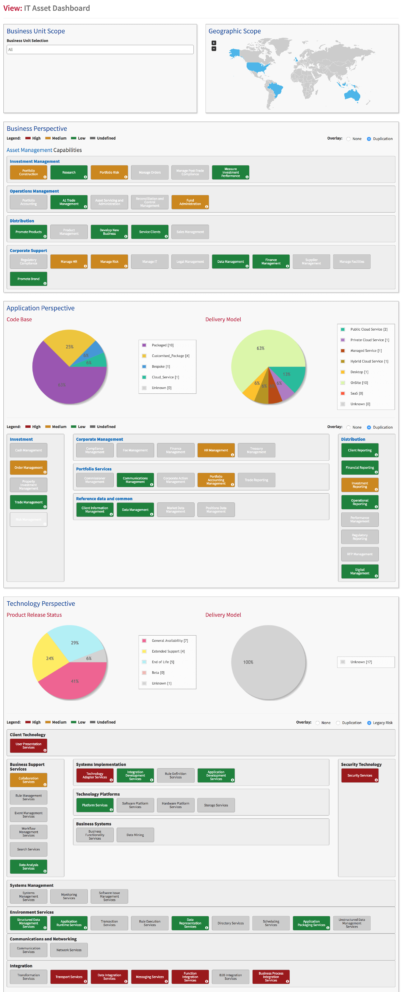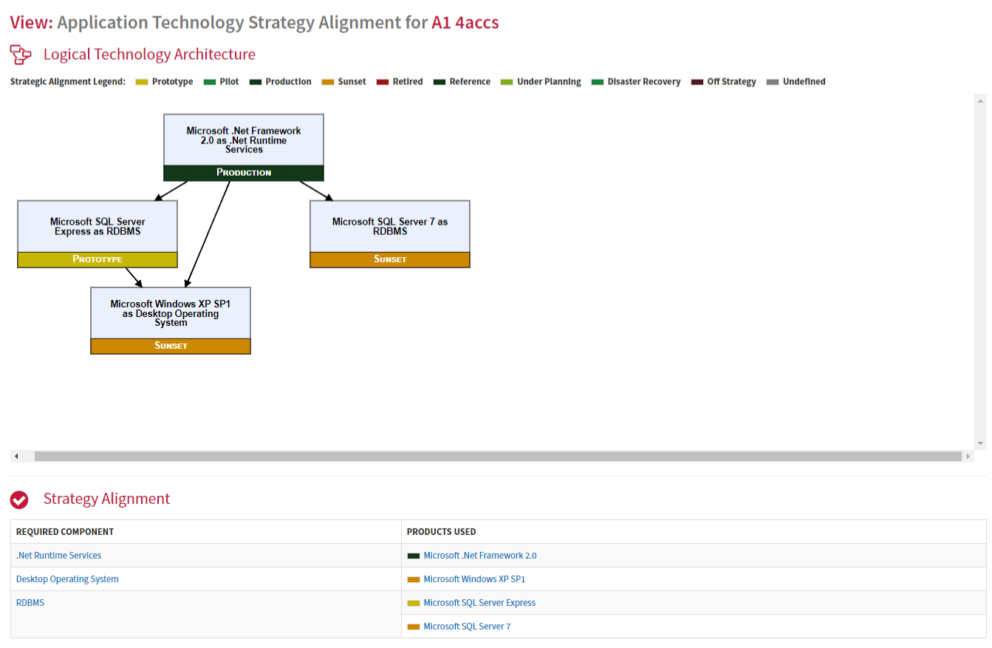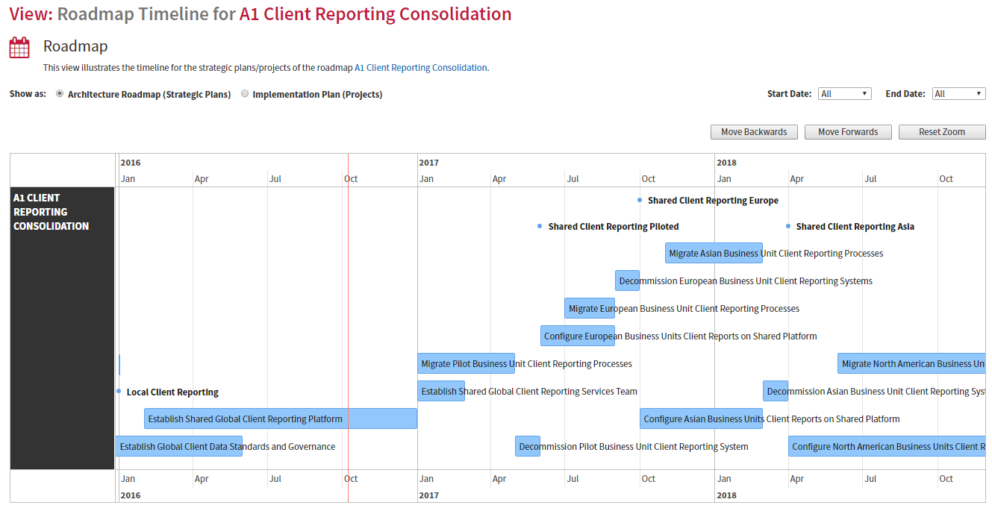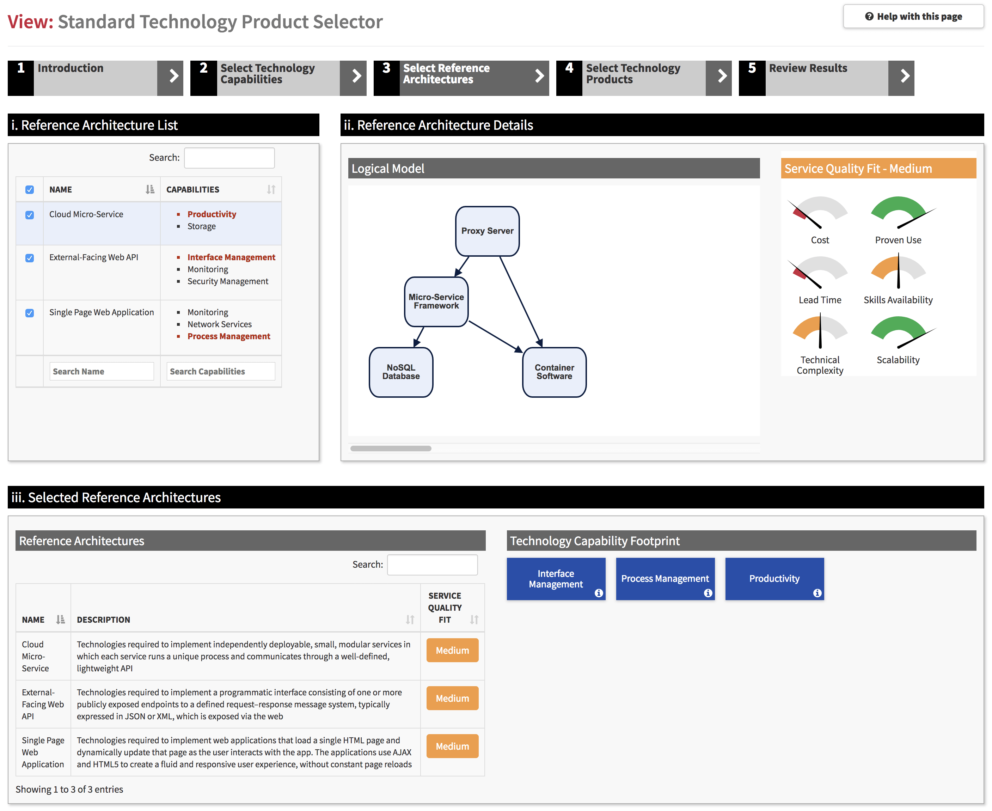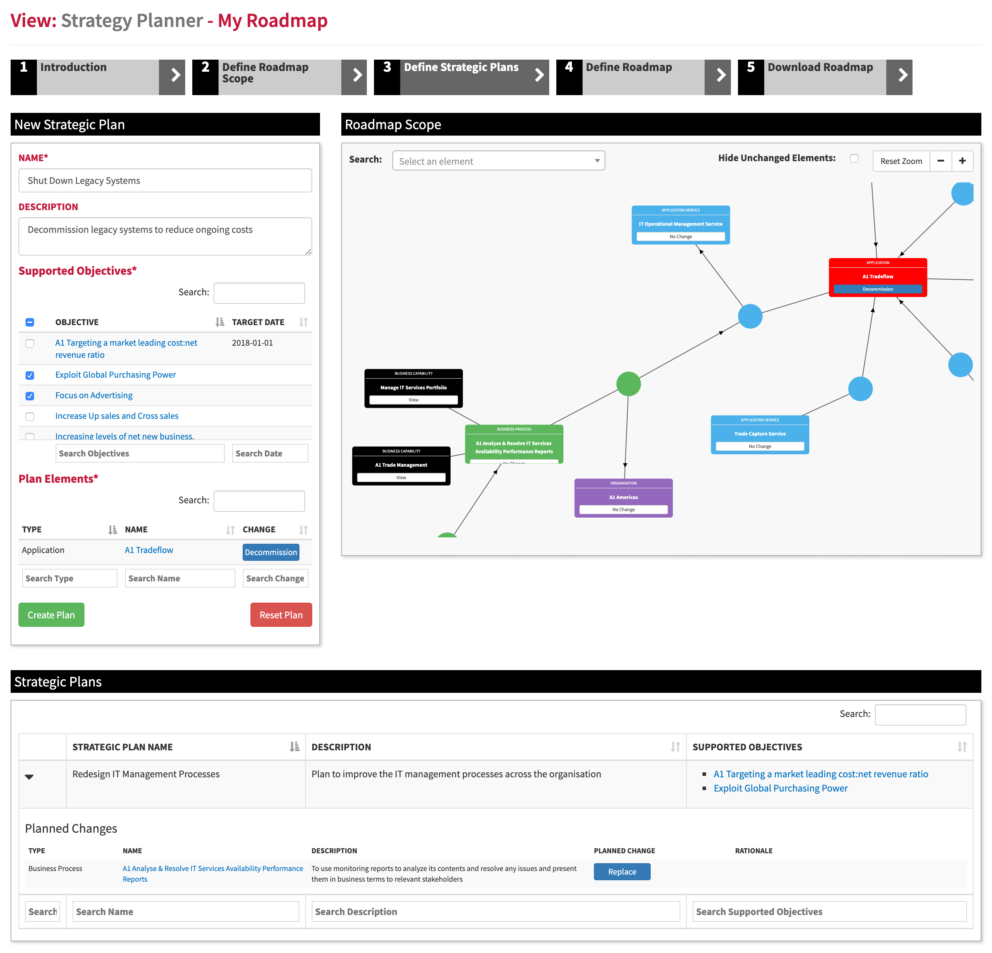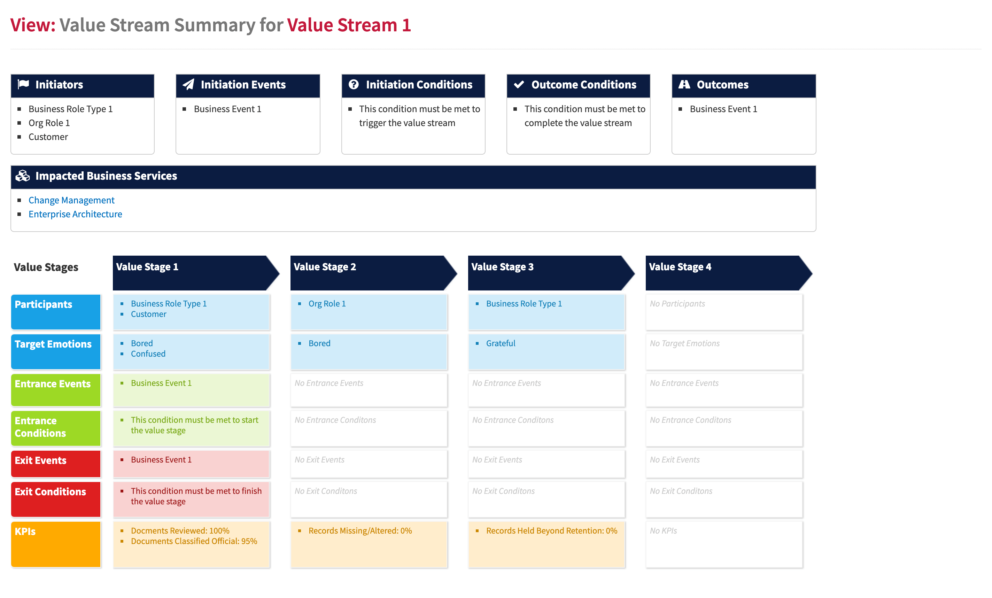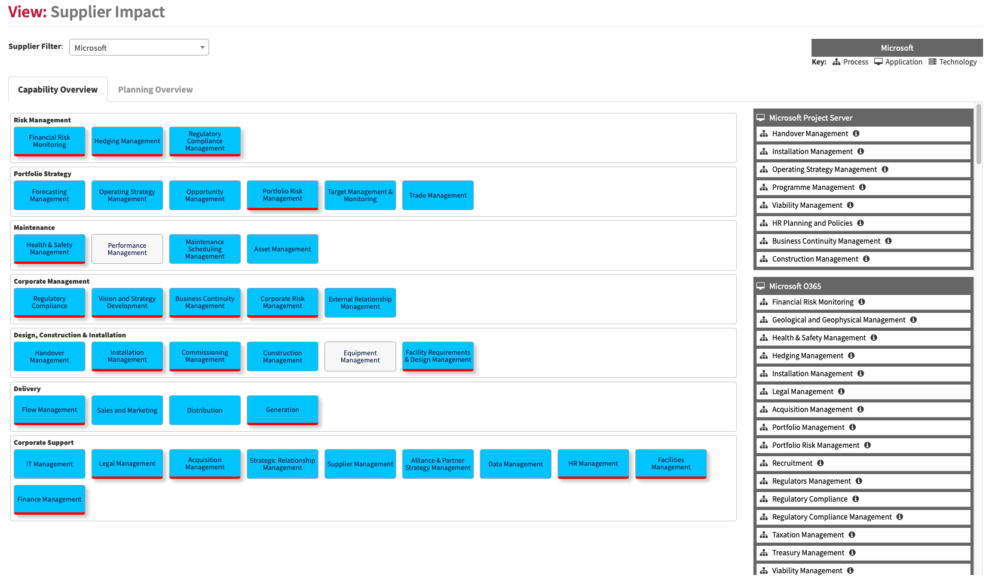Kick-start your EA with Over 25 Views supporting Business Outcome focused Decision Making
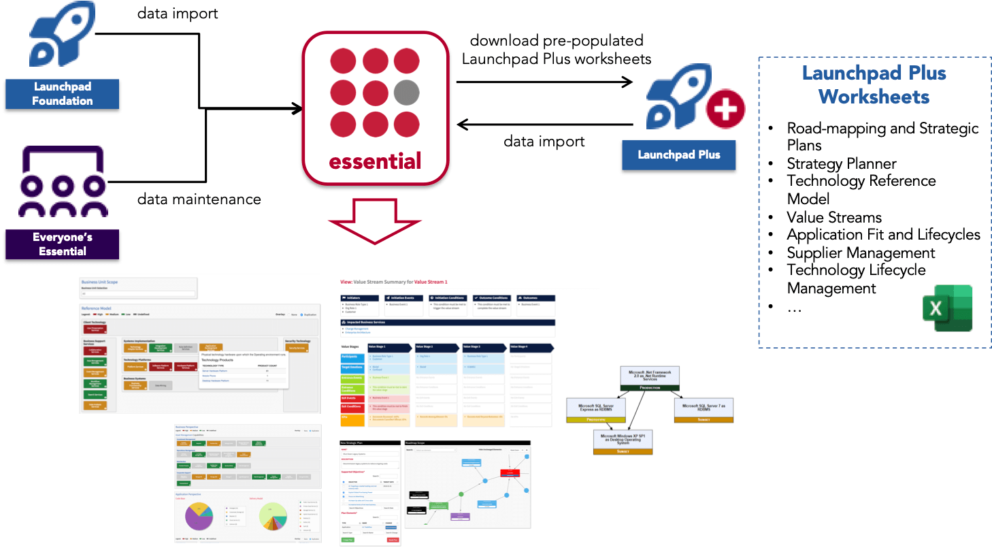
Essential Launchpad
The Essential Launchpad helps you get a head start with your enterprise architecture by importing large amounts of data contained in existing spreadsheets to populate key foundational views in the Essential EA tool.
The initial bulk load of data provides immediate benefit to the organization by establishing a solid foundation for further analysis and ensuring that business-focused decision making is supported.
These views include:
- Capability Analysis
- Architecture Risk
- Rationalisation Opportunities
- Strategic Technology Selection
- CXO Friendly Overviews
The Essential Launchpad is a great place to start if you are new to Essential and want to get an initial view of your business/IT landscape. The data captured is the foundation for all of our other views and provides a great launchpad for getting the best out of the Essential EA tool.
Using Launchpad allows you to quickly gain an understanding of your business landscape, the applications supporting it and their dependencies, where your applications are deployed and the technology you use.
Launchpad Plus
The Launchpad Plus extensions build on the foundational data captured using the Launchpad and maintained in Essential. They use data that is exported directly from your repository to allow you to easily populate additional, more advanced views at any time.
All the Launchpad Plus extensions require some data that has been captured in the Launchpad Foundation and which will pre-populate those worksheets. You will also need to complete other worksheet templates in order to add whatever additional data is necessary for your chosen views.
The Launchpad Plus extensions currently available are:
- Strategic Plans
- Advanced Application Dependencies
- Control Frameworks, ie ISO27001, NIST
- Strategy Planner
- Technology Reference Models
- Technology Lifecycle Management
- Supplier Contract Management
- Application KPIs, to define measures against your applications
- Value Streams and Customer Journeys
Essential Launchpad Foundation
Essential Launchpad Foundation Views
The Essential Launchpad Foundation allows you to bulk load data via a pre-configured excel spreadsheet directly into Essential. It is ideal for new users who have data primarily in excel spreadsheets, or existing users who are moving into a new area of bulk capture. In the case of existing users, the pre-populated option available via the Launchpad Spreadsheet Exporter view, should be used to ensure you are working on the latest version of your data, which is exported from Essential.
Note: the scope of the Essential Launchpad Foundation is quite large, and it is not necessary to complete it all at once. You can scope capture by layer, for example focus initially on capturing your applications and how they support your business, or by organisation or geographic region, or by the specific view that you want to use. This will make the initial capture manageable and allow you to see positive results in a matter of a few weeks. You can then get the relevant teams to maintain this data using the Everyone’s Essential Editors and move onto the next area of focus, utilising the Launchpad Spreadsheet Exporter, or the Launchpad Plus Spreadsheets, to ensure you are working on the current data.
Use the How to Populate tab to understand which worksheets you need to complete for a specific view or set of views, or to see which views will work with the data that you have.
Use the Foundation Completion and Plus Completion Tabs for detailed instructions on completing the Worksheets.
The following views are populated via the Essential Launchpad Foundation worksheet:
- IT Asset Dashboard Link
- Business Capability Dashboard Link
- Business Capability Summary Link
- Business Capability Tree Link
- Business Domain IT Analysis Link
- Business Domain Process Analysis Link
- Business Process Family Summary Link
- Application Reference Model Link
- Application Capability Summary Link
- Application Summary Link
- Application Deployment Summary Link
- Application Diversity Analysis Link
- Application Rationalisation Analysis Link
- Application Information Dependency Model Link
- Application Strategic Radar Link
- Technology Reference Model Link
- Technology Component Summary Link
- Technology Product Summary Link
- Technology Node Summary Link
- Application Technology Strategy Alignment Link
- Data Catalogue Link
- Data Object Model Link
- Data Object Summary Link
- Data Subject Summary Link
Launchpad Plus
Launchpad Plus Views
The Launchpad Plus extensions use data that is exported directly from your repository to allow you to easily bulk load the data required for additional, more advanced views at any time as you progress and mature your architecture.
Elements of the data captured via the Essential Launchpad Foundation spreadsheet are required, and the Launchpad Plus sheet selected will be pre-populated with the latest data from the repository. Additional worksheets will need to be completed to complete the data set required for the view(s).
Once the bulk load is complete the relevant teams can maintain this data using the Everyone’s Essential Editors and move onto the next area of focus, always utilising the pre-populated export to ensure you are working on the current data.
Launchpad Foundation Completion
The Essential Launchpad Foundation spreadsheet is made up of a series of worksheets that you need to complete to give you four foundation for your enterprise architecture repository. There are two types of worksheets:
Definition worksheets – where you define the details of the instances in your architecture such as Business Capabilities and Processes, Applications and Technologies and so on. These sheets all caontain a pre-completed ID field that you should not update plus a Name and Description Field for you to complete. Many will also contain drop-down columns that allow you to either select data you have added in another sheet or reference data that is needed. We would highly recommend that you use the drop-downs rather than copy/paste or re-typing to avoid adding incorrect data and putting duplicates/errors into your Essential Repository. See Note 1
Mapping Worksheets – these worksheets contain two or more drop-down columns that allow you to map your instances together, for example mapping the Applications to the Application Services they require or the Business Processes to the Applications they use. These sheets do not contain an ID column as the instances are created from a Definition worksheet. See Note 1
- Once you have completed the Launchpad Foundation Spreadsheet use the Launchpad Foundation Import Specification to Import it.
- Maintain the data using the Essential Editors (Cloud) or Protege (Open Source)
To help you, we have a completed example spreadsheet in the Launchpad zip file, using a university as the example
For more information on how to use the Essential Import Utility see here.
Note 1: We have added validation columns that tell you if you are using something in a drop down that does not already exist.
Example; if you add a Business Capability to the “Parent Capability” column in the Business Process worksheet that you have not included in the Business Capability definition worksheet, the validation will highlight this. You must correct these errors. If you do not, your data will be incorrect and, therefore, your views will not be accurate. In the case above, the erroneous Business Capability will not appear in the Business Capability Reference Models and so you will not see the Business Processes mapped to them either.
Detailed instructions on how to complete each of the worksheets in the Launchpad Foundation spreadsheet are shown below.
More information on the Essential Meta Model definitions for each of the class types, i.e. Business Process, Business Process Family, Application, Application Service and so on can be found here.
Plus Completion
- From the View Library > Support Portal in the Viewer select the Launchpad Plus Loaders
- A pre-populated Essential Launchpad Foundation sheet can be downloaded using the “Launchpad as Excel” button
- A list of the available Plus Loaders is shown. Click on the Go to … button
- An overview of the sheets and their purpose is shown on the page, and detailed instructions on what views are populated, what Foundation data you need to already have captured and what new data is required for the required Launchpad Plus Loader are available by clicking the Documentation button.
- Select the red “Download [Plus Loader] as Excel”: button. A spreadsheet populated with the data already in your repository will be downloaded. Complete the spreadsheet as described below:
- Definition Worksheets – These sheets will be pre-populated with any data that you already have in your repository. If you need to add additional rows, do so at the end and only import the new rows. They will be a mix of free format and drop-down fields.
- Note 1: You need to ensure that any new entries have an ID, you may need to copy down the ID column.
- Note 2: We would highly recommend that you use the drop-downs rather than copy/paste or re-typing to avoid adding incorrect data and putting duplicates/errors into your Essential Repository.
- Note 3: We have added validation columns that tell you if you are using something in a drop down that does not already exist. You must correct these errors. If you do not your data will be incorrect and, therefore, your views will not be accurate.
- Pre-Completed Definition Worksheets – These sheets will be pre-populated with any data that you already have in your repository. The data is included to allow you to map to the elements required in the selected Launchpad Plus spreadsheet.
- Note: These sheets will not be re-imported, do not add any new data here.
- Select the black “Download [Plus Loader] as Import Specification” button to download the Import Spec to enable you to import the data.
- Import the data using the import utility – further details on how to use the Import Utility can be found here:
- Once the data has been imported it can be maintained tusing the Essential Editors (Cloud) or Protege (Open Source)
More information on the Essential Meta Model definitions for each of the class types, i.e. Business Process, Business Process Family, Application, Application Service and so on can be found here.